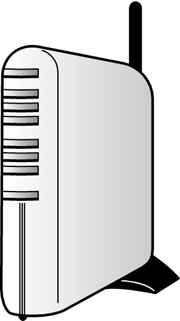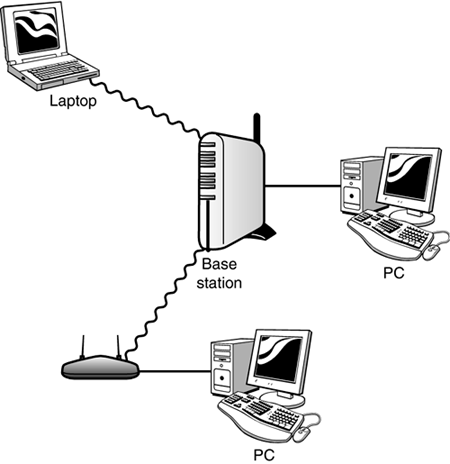Upgrade #2: Creating a Wireless Network If you don't want to run all those cables, you need a wireless network. The most popular wireless technology is Wi-Fi, which is the same type of wireless network used in large corporations it's very stable and robust. Wi-Fi lets you connect to wireless network access points up to 150 feet away from your PC, at up to 11Mbps (or 22Mbps for the newer enhanced 802.11b). note  | Another type of wireless network is one that works through your home phone lines. Known as HomePNA, this type of network is losing popularity in favor of the faster Wi-Fi standard. |
Wireless Network Hardware and Topology In a wireless network, the hub function is performed by a wireless router, sometimes called a base station or an access point. This device, like the one shown in Figure 15.5, can make both wireless and wired connections; most base stations include four or more Ethernet connectors, in addition to wireless capabilities. Figure 15.5. A typical wireless base station. 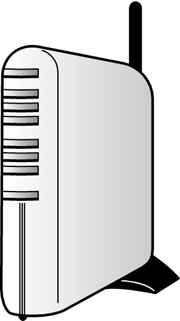
As shown in Figure 15.6, you connect your main PC directly to the base station using an Ethernet cable. All the other PCs in your network can connect either wirelessly or via Ethernet. Figure 15.6. Setting up a wireless network. 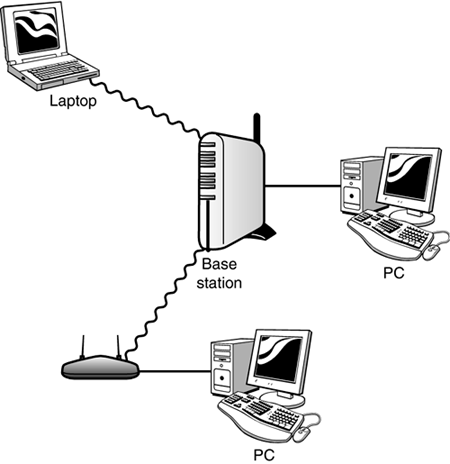
The wireless PCs on your network must be connected to or contain wireless adapters. These devices function as mini-transmitters/receivers to communicate with the base station. Wireless adapters can be small external devices that connect to the PC via USB; expansion cards that install inside your system unit; or PC cards that insert into a portable PC's card slot. To share a broadband connection over a wireless network, you connect your broadband modem to your wireless base station, using an Ethernet cable. The connection is then available to any PC connected to your network, wired or wireless. Here's the hardware you'll need to set up your wireless network: note  | Many newer portable PCs come with wireless functionality built in. Intel's new Centrino chip set was designed around this mobile technology. |
Upgrade Checklist for Wireless Networking  Network Interface card (one for the host PC) Network Interface card (one for the host PC)
 Wireless network adapters (one for each client PC) Wireless network adapters (one for each client PC)
 Wireless network router/base station (one for the entire network) Wireless network router/base station (one for the entire network)
 Two CAT-5 Ethernet cables (one to connect your host PC to the wireless base station, the other to connect from your broadband modem to the wireless base station) Two CAT-5 Ethernet cables (one to connect your host PC to the wireless base station, the other to connect from your broadband modem to the wireless base station)
You'll pay around $100 $150 for the wireless base station, $40 $80 for the wireless adapters, and $20 or less for the NIC. The necessary Ethernet cables are priced according to length. The same companies who manufacture wired networking equipment also manufacture wireless networking equipment. Making the Connections note  | If your host PC has built-in Ethernet networking, you can skip steps 1 3. |
Just as when you're setting up a wired network, you should follow the instructions that came with your wireless base station to properly set up your wireless network. In general, however, here are the steps to take: Power down your main computer and remove the system unit case. Install a network interface card into an open expansion slot. Close up the case, reboot the computer, and run the NIC installation software. Connect your wireless base station to a power source. Run an Ethernet cable from your main computer to the wireless base station. Run the network configuration utility (or Windows XP's Network Setup Wizard) on your main computer to set up your network. Move on to the second computer in your network and install a wireless networking adapter either internally, via an expansion card, or externally via USB. (Or, if your second PC is a portable, insert a wireless networking PC card.) Run the installation software to properly configure the wireless adapter. Run the network configuration utility on the second computer to connect it to your new network. Repeat steps 7 and 8 for each additional computer on your network.
caution  | Most wireless networks include some sort of wireless security to prevent outsiders from tapping into your network computers and illicitly accessing your PCs and computer files. In many cases this security consists of a rather long and involved encrypted password or security key that must be applied to each authorized computer. Make sure you know where this setting is stored on your main PC, so that you can write it down and enter it when prompted when configuring the other computers on your network. |
After you've connected all the computers on your network, you can proceed to connect your broadband modem, as well as configure any devices (such as printers) you want to share over the network. For example, if you want to share a single printer over the network, it connects to one of the network PCs (not directly to the router), and then is shared through that PC. THE ABSOLUTE MINIMUM When it's time to connect your computers in a network, remember these key points: You can use a local area network to connect all your computers, for the purpose of sharing peripherals, an Internet connection, and important files and folders. A wired network is your fastest option (up to 100Mbps), but involves running Ethernet cables between all your PCs and a network hub. A wireless network is slower (11Mbps) but easier to connect because there are no cables to run. In any network, all the PCs in your network connect to a central device called a hub; your broadband modem can connect directly to the hub, or through your system's gateway PC. The easiest way to set up a network wired or wireless is to purchase an all-in-one upgrade kit, which should contain all the cards, cables, and devices you need to connect two or more computers together.
|
|