Exchanging Objects with Other Programs
| To save a Draw image in a foreign format, select File > Export. You can choose from many different format options. Depending on the file type, you are prompted with other menu options after you name the file and click Save. For example, if you choose to save the file in HTML format, you see the Conversion Wizard. This wizard creates a Web page for each page in your Draw document. You can choose to create the Web page at any time by clicking the Create button. Export options. 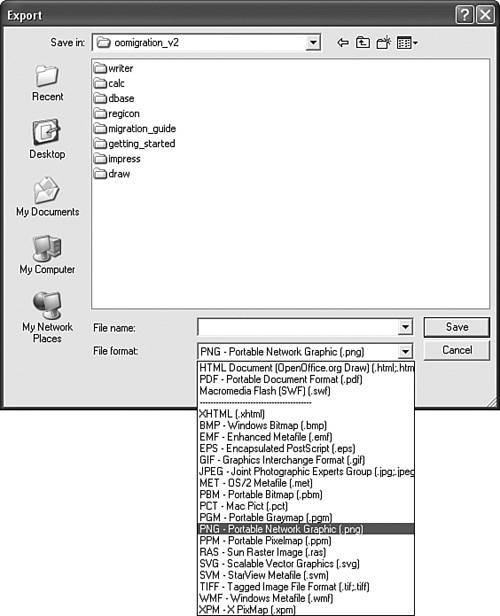 The first screen of the wizard allows you to choose the design for all the pages, either from an existing design or by creating a new one. Export step 1. 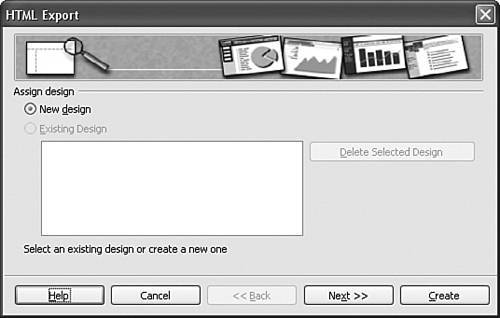 Next you choose how you want to publish your Web document: Standard HTML Format, Standard HTML with Frames, Automatic, or Webcast (using ASP or Perl; unfortunately, OOo has no direct support for PHP yet). You can also create a title page. Export step 2. 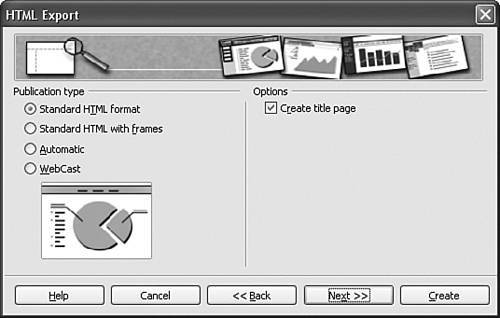 Decide how the images will be saved (GIF or JPG). Choose Monitor resolution and Effects if needed. Export step 3. 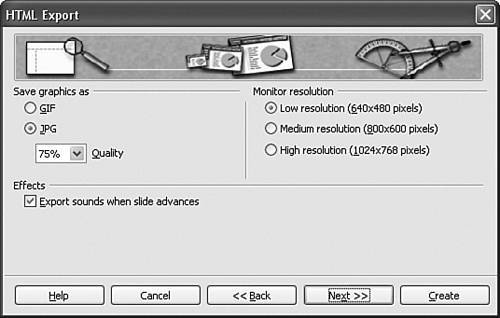 Enter details about the author if you like; this is optional. Export step 4. 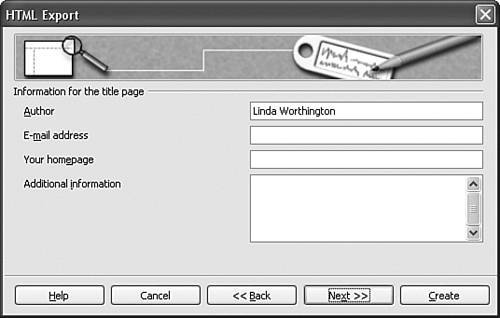 Choose the navigation button style that will be used to move from one page to another. Export step 5. 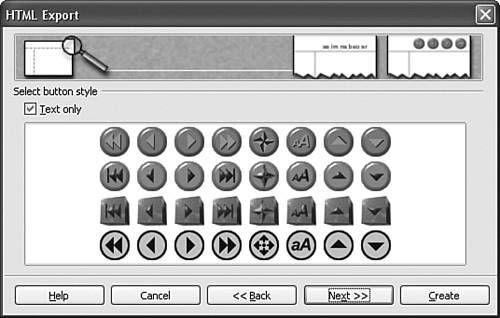 Define the color scheme for the created pages. If you want to change the default colors, click the Text, Hyperlink, Active Link, Visited Link, or Background buttons. You see the color palette. The color palette. 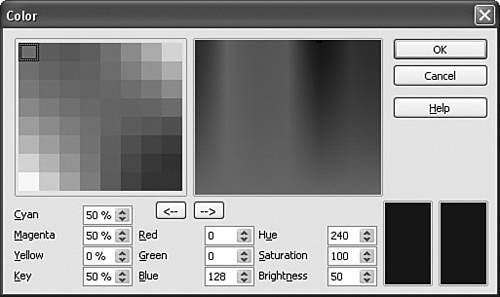 Here is where you can change the color to reflect the desired CMYK, RGB, Hue, Saturation, and Brightness. You can save your color scheme so that it will appear on the first page of the HTML Export Wizard. When your color scheme is complete, click the Create button. Export step 6. 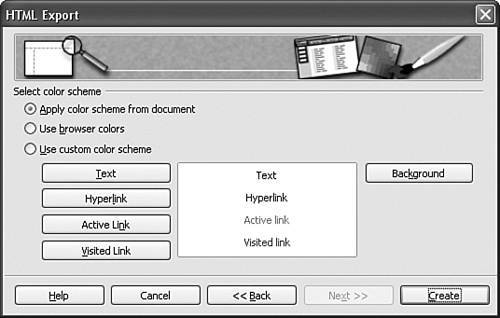 |
EAN: 2147483647
Pages: 143