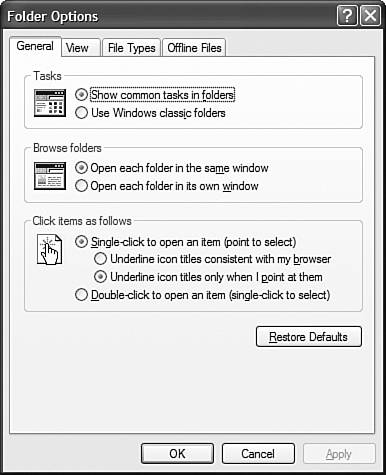Changing Your Click
| How do you click? Do you like to double-click the icons on your desktop? Would you prefer to single-click your icons, the same way you click hyperlinks on a Web page? Should the names of your icons be plain text, or underlined like a hyperlink? However you like to click, Windows XP can accommodate you. You just have to know where the configuration options are for desktop clicking because they're not in an obvious place. Believe it or not, the XP's click options for the entire operating system are buried in the Folder Options dialog box. I certainly wouldn't have thought to look for them there. If you're like me, you would have thought that a Folder Options dialog box controlled the way My Documents and other folders look and feel. You would have only been partially right. So, how exactly do you change the way Windows clicks? Just follow these steps:
This is probably one of the most important Windows settings, and it's buried in a place (and described in a way) that most users never find. Why would anyone want to hide this important setting? I have no idea, but now that you know where it is use it! |
EAN: 2147483647
Pages: 270