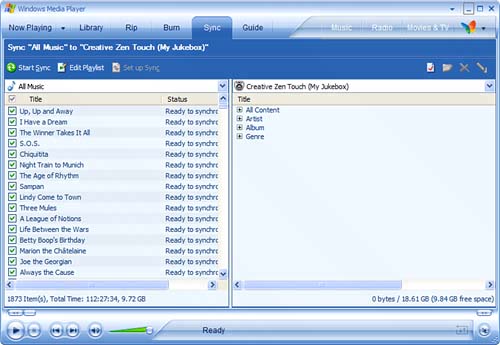Transferring Songs to Other Portable Music Players
| If you have another brand of portable music player, you'll use other methods to transfer music from your PC to your portable device. Some portable players have their own transfer/player software, similar to iTunes. Others appear to your PC as a new disk drive and require you to copy files using My Computer. Still other portable music players let you copy songs using Windows Media Player. It's not that hard a process; all you have to do is select the songs or playlists you want to copy, then connect your music player to make the transfer. Follow these steps:
That's it; the playlist or songs you selected will now be copied to your portable device.
|
EAN: 2147483647
Pages: 261