| An even easier way to handle your banking needs is to let Money do it automatically, by downloading all your transactions from your bank or credit card company, using the Internet. This way you don't have to enter much of anythingMoney interfaces with your financial institutions to track all your transactions. Setting Up Online Banking note 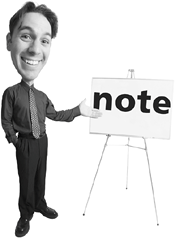 | Most third-party bill payment services charge either a monthly or per-payment fee. On the other hand, if you use your bank's bill payment service, the service is likely to be free. |
To set up an account for online management, follow these steps: 1. | Go to the Banking page and select the account you want to set up.
| 2. | Click the Learn About and Set Up Online Services link.
| 3. | Follow the onscreen instructions to configure this particular account for online access.
|
Paying Bills Online If you're tired of dealing with paper checkseven those that Money itself printsthen you need to start paying your bills electronically. Money enables you to sign up with an electronic bill paying service to handle all your bills online, via the Internet. Money's bill paying service of choice is MSN Bill Pay. (It's also owned by Microsoft.) You can set up a new MSN Bill Pay account from within Money, by following these steps: 1. | Make sure your computer is connected to the Internet.
| 2. | Go to the Bills page and click the Go to MSN Bill Pay link (in the Common Tasks pane).
| 3. | When the MSN Bill Pay page appears, click the Sign Up for MSN Bill Pay button.
| 4. | Follow the online instructions to set up your MSN Bill Pay account.
|
Once you're signed up with your bill pay service, paying a bill electronically is as easy as following these steps: tip  | The first time you enter an electronic payment for a payee, Money prompts you for certain details, such as the payee's name, address, and account number. Be sure you enter the correct information (typically available on your most recent bill from that payee), and then click OK. |
1. | Go to the Bills page.
| 2. | From the Common Tasks pane, select Make a One-Time Payment or Transfer, Make an Electronic Payment; this displays the Record Payment dialog box.
| 3. | Enter the payment information.
| 4. | Make sure you're connected to the Internet, then click Submit Payment.
|
The Absolute Minimum Here are the key points to remember from this chapter: You can use any financial management programincluding Microsoft Money and Quickento manage your banking and investment transactions. When you first start Microsoft Money, you need to enter key personal and financial informationincluding the names and numbers of your banking and investment accounts. Money lets you write checks manually or schedule recurring payments. You can also use Money to download transactions from your bank or credit card company, and to pay your bills electronically.
|
|