Troubleshooting Overview
Whether an issue stems from a hardware or a software problem, you need a reliable troubleshooting plan. Guesswork and random solutions are unreliable and often unsuccessful. An effective troubleshooting plan starts with gathering information, observing symptoms, and doing research.
Figure 25-1 illustrates a six-step troubleshooting model used by Microsoft Product Support Services engineers, who call it the detect method.
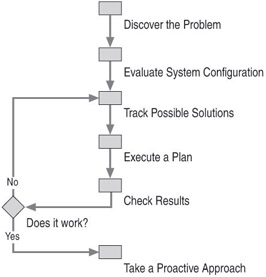
Figure 25-1: Troubleshooting Model
Based on research in problem solving, the six steps of this troubleshooting model are:
-
Discover the problem. Identify and document problem symptoms, and search technical information resources to determine if the problem is a known condition. For more information, see Identify Problem Symptoms and Check Technical Information Resources later in this chapter.
-
Evaluate system configuration. Review your system s history to determine what configuration changes occurred since the computer last worked correctly. Did you install new hardware or software? Did you verify that the hardware or software is fully compatible with Windows XP Professional? For more information, see Review Your System s History , Check Firmware Versions , and Avoid Common Pitfalls later in this chapter.
-
Track possible solutions. Instead of using the trial-and-error approach, review Microsoft Knowledge Base articles. You can simplify troubleshooting by temporarily removing hardware and software that is not needed for starting Windows XP Professional. Consider enabling Windows XP Professional logging options to better evaluate your troubleshooting efforts. For more information, see Troubleshooting Strategies later in this chapter.
-
Execute a plan. Test potential solutions and have a contingency plan if these solutions do not work or have a negative impact on the computer. Be sure to back up critical system or application files. For more information, see Avoid Common Pitfalls later in this chapter.
-
Check results. Determine if your plan was successful. Have another plan in place to address unresolved issues.
-
Take a proactive approach. Document changes that you make along the way while troubleshooting the problem. After resolving the problem, organize your notes and evaluate your experience. Think about ways to avoid or reduce the impact of the problem in the future. For more information, see Document and Evaluate the Results and Take Proactive Measures later in this chapter.
For more information about the preceding steps, see Troubleshooting Concepts and Troubleshooting Strategies later in this chapter.