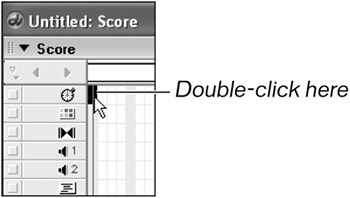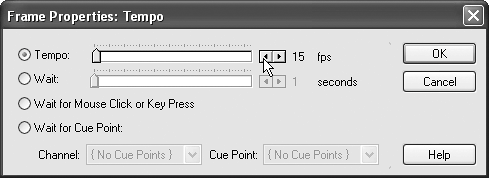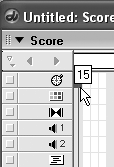Adjusting the Tempo
| When you're animating sprites in the Score, you need to pay attention to the timing of your action. You can simply eyeball it, of courseand you sometimes willbut it's still a good idea to know your unit of time. It makes it easier to think of the animation timing. The movie's tempo setting is what controls its playback speed. On an older machine your movie still may play slower than the tempo setting, but even on a very fast machine the movie will never play faster than the tempo setting. Director always tries to maintain the tempo you set. You'll recall that the effects channel in the Score contains the tempo channel where you can set the tempo on a frame-by-frame basis. For this project you just want to set the tempo and forget about it. But what do you set it to? Director's default of 30 fps might be a little much for some machines, so we'll drop it to 15 fps instead. In planning your animation, you now know that if you want something to last two seconds, it will need 30 frames (15 x 2). If, on the other hand, your animation should happen in half a second, you'll want to place your keyframes seven or eight frames apart (15/2).
|
EAN: 2147483647
Pages: 166