Examining Wi-Fi Equipment
When you’re setting up a home or small office WLAN, there are primarily two types of hardware that you’ll encounter: access points and wireless adapters. There are many different types of adapters and access points available, each with different features, advantages, and disadvantages. Here are a few of the types and configurations that you will encounter.
Looking at access points
The central piece of Wi-Fi hardware in your WLAN is the access point. It sends and receives signals between clients on the network and provides a central point of connectivity for your WLAN. Every WLAN needs at least one access point in order to operate in infrastructure mode. In addition to providing connectivity to wireless NICs, an access point can also interface with an Ethernet network or broadband Internet connection. Some of the additional services that an access point may provide are:
-
Dynamic Host Configuration Protocol (DHCP) services — DHCP eliminates the need for you to configure each computer with a static (unchanging) Internet Protocol (IP) address. The DHCP service automatically assigns IP addresses to clients as they connect to the WLAN.
-
Network switch, or hub — These connect wired PCs to the network using Ethernet cables.
-
Router services — A router allows multiple users to share a single broadband Internet connection and directs network traffic by routing data between clients.
-
Print server — A few access points have one or more places to connect printers (both serial and USB ports), so that you can share the printers on your WLAN. You can also purchase Wi-Fi adapters for your printers and eliminate the need for this function in your access point.
Some access points can operate in one or more modes: normal, client, bridge, and repeater (see Figure 1-6). The definition of each of these modes follows:
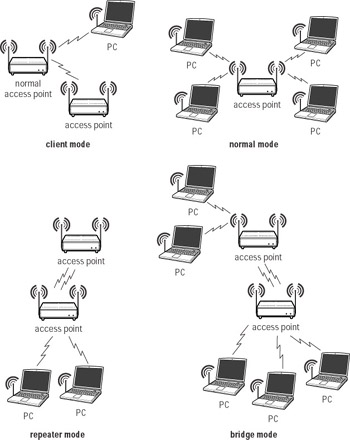
Figure 1-6: Different access point modes of operation
-
Normal mode — The access point operates normally and provides a central point of connection for clients.
-
Client mode — The access point operates as a network client (like a wireless adapter) and only communicates with other access points, not clients.
-
Bridge mode — When acting as a bridge, an access point communicates directly with another access point. Both access points must be capable of point-to-point bridging and usually have to be from the same manufacturer. A network bridge is useful for extending a WLAN between buildings.
-
Repeater mode — The access point repeats another access point’s signal and extends its range.
You have to select an access point that supports the same standard as the wireless clients on your network. If you fail to do this, the access point will be unable to communicate with clients that use a different standard. You can purchase a dual- mode access point that supports two or more standards, but be prepared to pay a bit more for this added functionality.
Checking out adapters
Wireless network interface adapters translate between your computer and the network and allow your computer to speak the language of the network and communicate with other clients. They perform the same function on a Wi-Fi network that Ethernet cards do on a wired LAN. Frequently called a NIC, a wireless adapter is essentially a two-way radio that can send and receive radio signals.
Each client has to have a wireless adapter in order to connect to the WLAN and communicate with other computers. Wireless adapters are either internal or external, depending on the client device for which they are designed (see Figure 1-7). Types of adapters include:
-
USB wireless adapters — These adapters connect to the USB port on a client device.
-
PCI adapter cards — These are internal adapters that insert into the PCI slot in a PC.
-
PCMCIA card adapters — These adapters connect via the PCMCIA slot on a notebook.
-
Built-in adapters — Many new notebook computers come equipped with internal wireless adapters, rather than PCMCIA card adapters.
-
Compact Flash (CF) card adapters — These adapters fit in the CF slot on PDAs and other handheld devices.
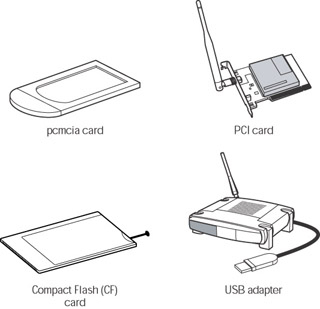
Figure 1-7: Types of wireless adapters
When you’re selecting an adapter, make sure that it’s compatible with your access point and the device for which it’s intended. There are adapters available for just about every type of client device, including computers, printers, and game consoles. Check the device’s documentation or the manufacturer’s Web site to find out which adapters are compatible with it.
EAN: 2147483647
Pages: 145