Introducing Wi-Fi
Wi-Fi, short for Wireless Fidelity, is the consumer-friendly name given to the popular 802.11 family of wireless networking protocols. The Wi-Fi Alliance coined the name as a consumer-friendly alternative to 802.11. The Wi-Fi Alliance is a nonprofit industry organization created to promote the adoption and use of the 802.11x protocols.
The Wi-Fi Alliance did not create the 802.11x protocols; it just promotes them. The Institute of Electrical and Electronics Engineers (IEEE) created the 802.11x protocols. The IEEE (pronounced eye-triple-e) has created many of the standards used in computing and networking, including the Ethernet standard (802.3) for wired computer networks. I discuss both the Wi-Fi Alliance and the IEEE at the end of this chapter.
| Note | Throughout this book, I use the term Wi-Fi when referring to 802.11a and 802.11b. I refer to 802.11g as Wireless-G. I use the designation 802.11x interchangeably for all three of the protocols. |
Since its introduction in 1997, Wi-Fi has become the dominant wireless networking technology. The success of Wi-Fi is largely due to how easy it is for consumers to set up a Wireless Local Area Network (WLAN) in their homes or offices. The majority of Wi-Fi hardware available is very user friendly, and you can usually have it operational in minutes.
What is wireless networking?
Just as the name says, wireless networking is networking without the necessity of running wires through your walls, ceiling, and floors. Wireless networks use radio waves rather than cables to broadcast network traffic and transmit data. If you’ve ever had to squeeze under a house or through a crawlspace to run Ethernet cable, then you are likely excited by the prospect of avoiding this in the future. (I know I am.)
| Note | The network terms that are useful to know are client, workstation, and server. A PC is a workstation, and when connected to a network, it’s a client. Other network- connected devices, including game consoles, PDAs, and printers are clients, too. Any device connected to a network (that isn’t a server) is a client, and the name implies a network connection. A server is a computer that provides services to network clients. Most home networks don’t have or need servers because clients and network devices (routers, hubs, and so on) often provide the same services that a server normally would. |
Wi-Fi networks transmit in the unlicensed public 2.4 GHz or 5 GHz radio bands, so you don’t need to get a federal license or take a test to use Wi-Fi equipment. You can find Wi-Fi equipment available for three different protocols: 802.11a, 802.11b, and 802.11g. I present more information about HomeRF and other standards later in this chapter.
Because Wi-Fi networks don’t require cables, they are more flexible than Ethernet local area networks (LANs). You can modify a WLAN with minimal effort. Adding new network clients or resources like printers doesn’t require you to install additional cables or hubs. Usually all that you need to do to add a wireless client is install a Wi-Fi network adapter and configure the client to access the network. Mobility is another advantage of Wi-Fi. Unlike Ethernet, you can move freely anywhere within range of your WLAN’s signal and remain connected.
While the initial cost may be higher, Wi-Fi’s flexibility often makes it less costly to implement and maintain than Ethernet. The amount of time required for installation is minimal compared to Ethernet, and being mobile instead of tethered to a cable is a benefit that also offsets the cost of the equipment.
You can use Wi-Fi to expand an existing Ethernet LAN. Maybe you already have a network but you would like more freedom and mobility. With the addition of an access point you can add new computers to the network simply by installing wireless adapters (see Figure 1-1).
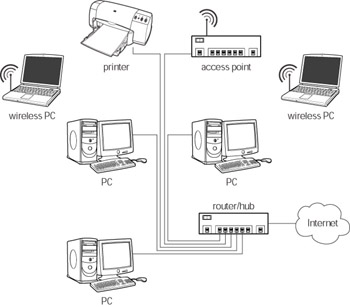
Figure 1-1: A hybrid wireless and Ethernet network
Comparing wireless and Ethernet
Traditionally, the networking of your computers required that you physically connect them by some means, usually with Ethernet cables. Initially Ethernet used coaxial cable, eventually evolving to CAT5 and CAT6 cables. CAT5 cables are usually blue with a large connector that resembles those found on the ends of telephone cords. Most wired home networks use CAT5 cable.
You usually connect computers in an Ethernet LAN together with hubs or routers (see Figure 1-2). In a wired LAN, several Ethernet cables can connect to an Ethernet hub. Network administrators refer to this as a star network topology. Hubs can be passive devices that merely provide a physical connection between several Ethernet cables, or they can be active devices that rebroadcast all of the data they receive in order to strengthen the signal. Manufacturers refer to active hubs as multiport repeaters.
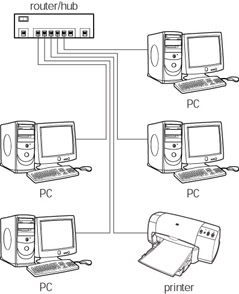
Figure 1-2: A wired Ethernet LAN
Newer hubs have central processing units (CPUs) and provide advanced functionality to a LAN environment. Many hubs include routing capabilities. A router is a device that directs network traffic on and between LANs. Networks transmit data in packets. Each data packet is self contained and addressed to arrive at its destination computer. Routers read the address information in each data packet and route the packet to its destination via the most expedient route.
A router acts as an interface between two networks; in your home, you may have a router connected to your Internet connection. This router directs traffic between Internet addresses and computers on your LAN. This allows you to have one Internet address and share it among all the computers on your network, giving everyone in the house Web access through the same Internet account.
Ethernet is faster than Wi-Fi (for now) with most home networks theoretically operating at speeds up to 100 megabits per second (Mbps), or millions of bits per second. The fastest Wi-Fi offerings have an advertised speed of 54 Mbps, far slower than Ethernet (see Figure 1-3).
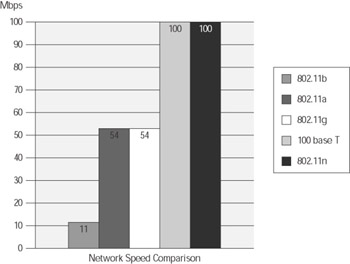
Figure 1-3: Wi-Fi and Ethernet speed comparison
Products are coming to market that utilize various technical tricks to increase throughput, such as transmitting simultaneously on multiple channels, but these are usually proprietary and must be used in a homogeneous network environment; that is, all of the devices must be from the same manufacturer and use the same technology.
A Wi-Fi network will have less capacity than a LAN; however, unless you typically move huge files across your network, you aren’t going to notice a big difference. Your Internet connection also won’t be any slower. The speed that you sacrifice for the freedom and flexibility of Wi-Fi is relatively minor, and the newer Wi-Fi gear is making the difference less noticeable.
Even with all of its advantages, wireless is not the solution for everyone. Perhaps you don’t mind running Ethernet cables. Maybe you even enjoy it. Why should you bother with Wi-Fi when Ethernet still has plenty of uses and even some advantages? Some reasons to consider Ethernet are:
-
Ethernet equipment is still cheaper than Wi-Fi gear. With Ethernet, you can network your computers for half the price — sometimes even less — if you can do all the wiring yourself.
-
Ethernet is more secure when compared to Wi-Fi.
-
Ethernet performance doesn’t degrade over distance the same way Wi-Fi does (but it can degrade over long cable runs).
-
Ethernet is much faster than current Wi-Fi standards.
-
Obstacles and interference don’t affect Ethernet the same way they affect Wi-Fi.
While this may make Ethernet sound good, it’s not perfect. Some of the reasons to consider using Wi-Fi are:
-
Unlike Ethernet, Wi-Fi networks are flexible. You can relocate computers and equipment with minimum hassle because you don’t have to tether them with cables, and you don’t have to run any additional network cables to expand your network.
-
Wi-Fi networks promote mobility. If you have a Wi-Fi-enabled laptop or PDA, you can move around and stay connected as long as you can receive your WLAN’s radio signal.
-
Wi-Fi is easy to install. There are no cables to run through walls, crawl spaces, or ceilings, and you don’t have to deal with drywall dust or spiders.
A company may use the terms data rate and throughput interchangeably when it tries to promote the speed of its networking devices. Data rate actually represents the capacity of a device, though it is sometimes used as if it were the actual speed. If this has left you scratching your head, you’re in good company. The abuse and misuse of these terms has led to a lot of confusion, even among IT professionals.
Data rate refers to the amount of data (in bytes) transferred over a network connection in a specified unit of time. For example, an 802.11g device operating at 54 Mbps (millions of bits per second) has the theoretical capacity to deliver 54 Mbps of data. The capacity, or data rate, of any network is not the true measure of its speed.
The throughput of a connection is the truer measure of network speed. Throughput is the amount of information sent over a network connection in a specified unit of time. Many factors affect the throughput of a wireless connection, including the number of users on the WLAN, signal interference, signal attenuation (weakening), and latency. Latency is the amount of time it takes for data to make a round trip between two devices.
The throughput of a WLAN is, without exception, always less than the data rate. Actual throughput may even be less than half the data rate; therefore, users on an 11 Mbps WLAN may have an actual throughput of 6 Mbps or less. Being able to distinguish between these terms will help you make smart hardware-buying decisions.
How Wi-Fi works
In a WLAN, network clients use a wireless adapter or wireless Network Interface Card (NIC) to connect to the network and communicate with other computers. Each wireless adapter is actually a small transceiver (transmitter/receiver) or two-way radio that uses radio waves to transmit and receive network data.
Wireless networks also have devices called access points that are stand-alone transceivers that connect wireless clients in a WLAN and act as hubs or routers (see Figure 1-4). Access points often have built-in Ethernet ports, allowing you to connect an access point to a wired LAN that connects the two network segments. Many access points can also connect directly to a broadband Internet connection, making it easy for your wireless clients to connect to the Internet.
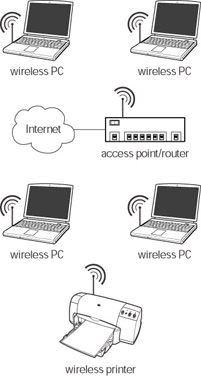
Figure 1-4: A WLAN with an access point and adapters
WLANs can operate in two different modes: infrastructure mode and ad hoc mode. Infrastructure mode requires the use of access points to connect all of the clients on the WLAN. Ad hoc mode does not use an access point; instead, clients in an ad hoc network communicate directly with each other (see Figure 1-5). Ad hoc mode is slower than infrastructure mode, and I don’t recommend it for connecting more than a few wireless clients. However, ad hoc mode is handy for connecting two or three laptops to share files wirelessly. Infrastructure mode is the most commonly used method of connection and the mode that I focus on in this book.
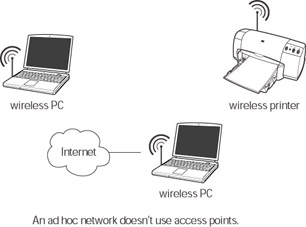
Figure 1-5: Ad hoc mode
Wi-Fi networks broadcast data through the public airwaves rather than over network cable. The key word to remember is broadcast, access points and wireless adapters transmit radio waves in all directions, and anyone within range of your broadcast can receive the signal, and potentially eavesdrop and gain network access.
This is the reason that wireless networks are inherently less secure than wired LANs are. To intercept data on a wired LAN, an intruder must have physical access to the network either by connecting over the local Ethernet LAN or through the Internet. However, an intruder doesn’t have to connect to a WLAN via a cable. He can sit in an adjacent office or in a parking lot and receive the radio signal.
As long as he can receive the signal, he can record data. Even if you encrypt (encode or scramble) all of the data on your WLAN, being able to collect it gives the intruder the opportunity to decrypt (decode or unscramble) your data at his leisure. The current methods of encrypting Wi-Fi data aren’t especially robust and an intruder can defeat them, possibly compromising your network and data.
| Cross-Reference | I discuss encryption in Chapter 10 and attacks against wireless encryption standards in Chapter 5. |
Security firms, antivirus makers, and firewall vendors all like to exaggerate the threats to wireless networks, and to some extent, they are genuine, but not nearly as grave as the experts make it sound.
| Cross-Reference | You can find out how to sufficiently secure any network in Chapter 11. |
EAN: 2147483647
Pages: 145