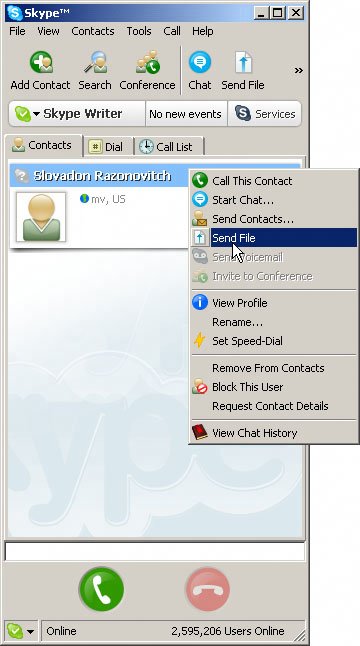Transfer a File
| The way you transfer a file is also similar to the way you make a call or send an IM. To transfer a file, follow these steps:
Note Skype allows system administrators to disable the file-transfer capability. If the Skype application user interface for transferring files is grayed out, it means that someone has configured your Skype application to prevent you from sending or receiving files in this fashion. Refer to Appendix B or consult your system administrator for clarification or help. |
EAN: 2147483647
Pages: 130