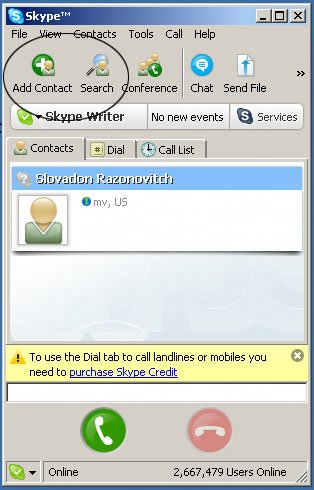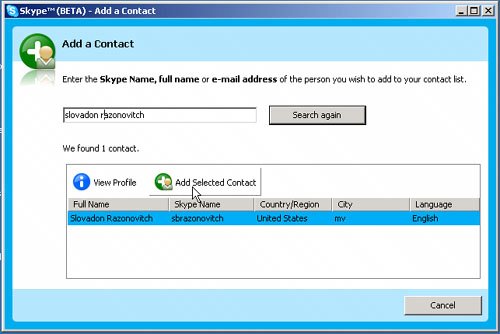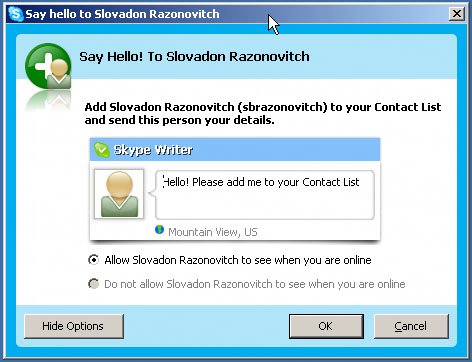| To add a contact to your Contacts List, follow these steps: 1. | Click the Add Contact icon in the Skype main window (see Figure 4-9).
Figure 4-9. Add a contact 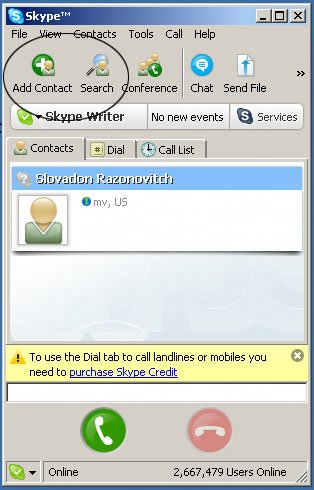
| 2. | Type the Skype Name, full name, or e-mail address, and click Search.
Skype will search the database to validate that the user exists.
Note The person you are looking for may not be in the directory if he hasn't used Skype for a while. You may want to reach him by other means to get his Skype name. | | | 3. | Select a contact from the list, and click Add Selected Contact (see Figure 4-10).
Figure 4-10. Add a selected contact 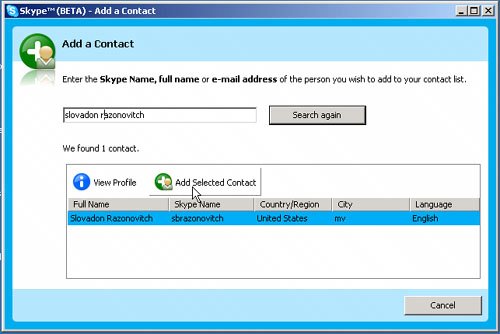
You will be asked to send your contact details. Skip to step 4.
Alternatively, you can click the Search icon and enter additional search criteria:
Type the Skype Name, full name, or e-mail address of the person you are looking for, and click Search. Select a contact from the list, and click Add Selected Contact. You will be asked to send your contact details.
Alternatively, you can use Skype's ability to import contacts from address books in Outlook or other programs. To do this, choose Contacts > Import Contacts. Skype will search your address book and compare the information it finds with Skype Names. If Skype discovers any matches, you can follow the wizard to import contacts.
| | | 4. | Send your details (request other's details).
When you add a new contact, you will see the Send Your Details window, allowing you to notify the contact that he or she has been added to your Contacts List (see Figure 4-11). You can also choose whether you want this person to see your contact details, such as your full name and online status. (Online status lets other Skype users know when you are online and available for communicating.)
Figure 4-11. Send your contact details 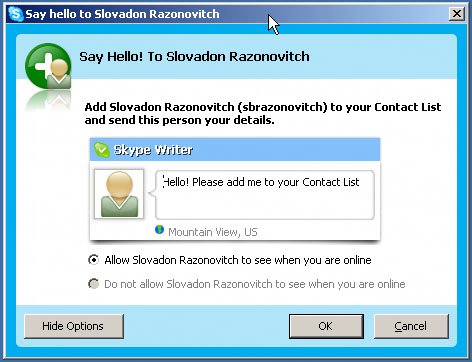
When you allow someone to see your contact details, you authorize her to see your details. You can set your Skype security preferences to prevent people you have not authorized to see your contact details from contacting you.
| | | 5. | Type a message (optional), specify whether you would like to share your contact details with this person or keep them private, and click OK.
The person receiving your message will have a chance to share his details. Depending on how this user has configured his privacy settings, you might not be able to contact this person until he has authorized you to see his own contact details.
|
Tip If you need to send another request to this person in the future, you can right-click the Skype Name and select Request Contact Details from the context menu.
Note When you have authorized someone to see your contact details, you cannot revoke the authorization. You can block a user from contacting you, however. See Chapter 5 for more information.
|