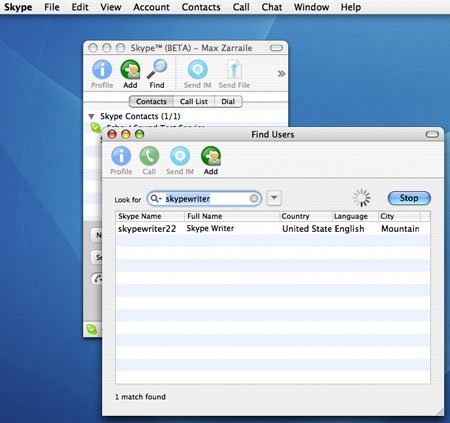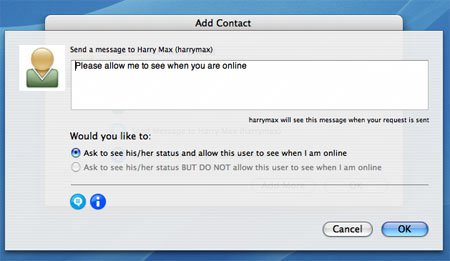| There are two ways to add a contact to your Contacts List. The simplest way is to use the Add icon if you know the exact spelling of the person's Skype Name. If you are unsure of the spelling, or if you want to search the Skype network by using a person's name, e-mail address, or other information in her profile, use the Find icon. To search the Skype network, follow these steps: 1. | Click the Find icon or choose Contacts > Search for People.
| 2. | Type the name of the person you want to add to your Contacts List, and click Find.
Skype will search the network and display a list of matches (see Figure 4-12).
Figure 4-12. Search results 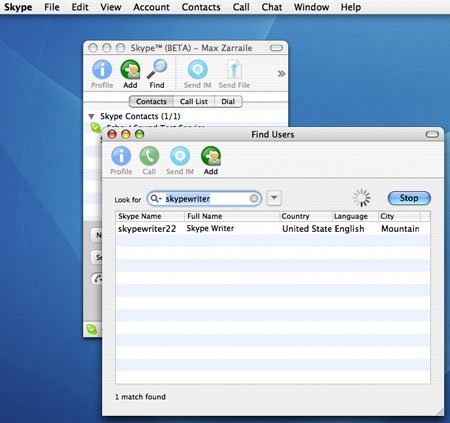
If multiple matches are displayed, you can select a contact and click the Profile icon in the search-results box to determine whether this is the person you want to add.
| 3. | To add a contact to your Contacts List, make sure that the correct contact is selected; and click the Add icon.
Alternatively, you can use Skype's ability to import contacts from your address book in Entourage or other programs. To do this, choose Contacts > Import from Address Book. Skype will search your address book and compare the information it finds with Skype Names. If Skype discovers any matches, you can follow the wizard to import contacts.
| | | 4. | Complete an authorization request.
When you add a new contact, you will be asked to complete an authorization request. This allows you to make a request to see the online status of the person you are adding. This also allows you to specify whether you want your new contact to see your online status (see Figure 4-13).
Figure 4-13. Authorization (for Mac) 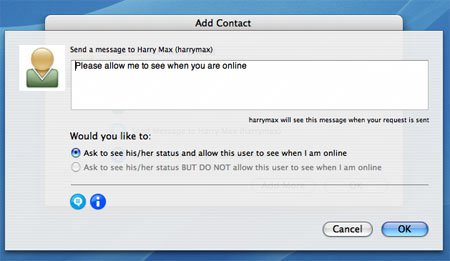
Authorizations are designed as part of Skype's privacy configurations. You can set your Skype preferences to allow calls from anyone, only from people in your Contacts List, or only from people you have authorized.
| 5. | Type a message (optional).
| 6. | Select an option to allow or disallow the contact to see when you are online, and click OK.
The person receiving the authorization will need to accept it for you to be able to see his online status. Depending on how this user has configured his privacy settings, you might not be able contact this person until you have been authorized.
Tip If you need to send another request to this person in the future, you can Control-click the Skype Name and select Request Authorization from the context menu. Note When you have authorized someone to see your online status, you cannot revoke the authorization. You can block a user from contacting you, however. See Chapter 5 for more information. | | | 7. | Click OK. When the contact has been added, you can call the contact, send an IM, or add more contacts.
|
|