Section B.2. Adding a Menu to NNM
B.2. Adding a Menu to NNMOnce you have a toolbox of scripts, adding them to an NNM menu makes them easier to access and execute. This trick can be especially useful if you prefer to use NNM's graphical interface. The key to adding custom menus is the directory $OV_REGISTRATION/C. ($OV_REGISTRATION contains directories for all the languages available on your system; C is the directory for the default language and is probably where you should start.) The C directory contains all the files that make up the menu system you see when you run NNM. For example, the file ovw contains the familiar options from the main window (New, Open, Refresh, etc.). Let's look at the $OV_REGISTRATION/C/ovsnmp/xnmloadmib file. It's fairly easy to see how to hook an external command into a menu. Let's jump right in and create a menu that is two levels deep with two menu choices: Application "Graph Menu" { Menubar <100> "Local_Graphs" _p { <100> "Network" _N f.menu "network_menu"; } Menu "network_menu" { <90> "5 Minute CPU" _M f.action "5mincpu"; <90> "Bits In and Out For All Up Interfaces" \ _B f.action "bit_for_all_up"; } Action "5mincpu" { Command "/opt/OV/local/scripts/Cisco_5min_cpu \ \"${OVwSelections}\""; MinSelected 1; MaxSelected 7; SelectionRule (isSNMPSupported || isSNMPProxied) ; } Action "bit_for_all_up" { Command "/opt/OV/local/scripts/Cisco_Line_Up_Bits \ \"${OVwSelections}\""; MinSelected 1; MaxSelected 3; SelectionRule (isSNMPSupported || isSNMPProxied) ; } } Create a file within $OV_REGISTRATION/C and insert the previous code listing. Once this is done, run ovw with the -verify switch, which checks for errors.[*] You may see errors or warnings about your new menu item, but if you're successful, you'll see an item that looks like the menu in Figure B-2.
Figure B-2. A new menu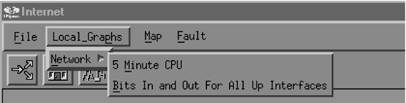 Let's talk about some commonalties within our registration file:
The Menubar enTRy contains the menus that will appear in the top NNM menu bar. We used the function f.menu to call a submenu. The following code shows how we could have used f.action to call an action directly: Menubar <precedence> "menubar Label" _MnemonicChar { <precedence> "SubMenu Label" _MnemonicChar f.menu "menu-name" <precedence> "Action Name" _MnemonicChar f.action "action-name" } A Menu looks and behaves like the menu bar (or menu) that contains it, with a few differences. Menus don't declare mnemonic characters or precedence; these are defined by the containing menu or menu bar. The menu-name is the linking name that appears after f.menu: Menu "menu-name" { <precedence> "SubMenu Label" _MnemonicChar f.menu "menu-name" <precedence> "Action Name" _MnemonicChar f.action "action-name" } Actions are called just like Menus. The action-name is the linking name of an action that gets called when selected from a previous item (either a Menu or a Menubar): Action "action-name" { Command "/opt/OV/local/scripts/Cisco_5min_cpu \"${OVwSelections}\""; MinSelected 1; MaxSelected 7; SelectionRule (isSNMPSupported || isSNMPProxied) ; } There are a few additional parameters in our Action declaration:
Action declarations can contain many additional parameters, as can registration files. The examples we've given should be enough to get you going in the right direction. The OVwRegIntro (5) manpage defines the syntax of the registration files in detail; read this page carefully if you're serious about adding custom menu items. |
EAN: 2147483647
Pages: 165