Hack44.Reprogram the Hardware Application Buttons
Hack 44. Reprogram the Hardware Application Buttons
Do you use some applications much more often than the built-in applications? Assign a hardware button to them for easy launching. The simplest way to reprogram the hardware buttons is to use the built-in Preferences application. Launch the Preferences application, and then select Buttons from the category list. From there, you will be able to change which application each of the hardware buttons launches, as you can see in Figure 7-3. You may also be able to change which application the silk-screened calculator button launches. This can be useful if you have replaced the standard calculator [Hack #15]. On a Treo, you can set two applications for each button. One application comes up when the button is pressed by itself. The other comes up when you press the Option key in addition to the application button. Figure 7-3. Setting hardware buttons from Preferences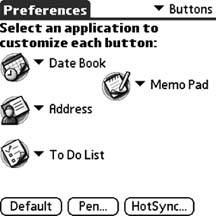 This works well if you want to permanently replace the applications that the buttons launch. However, if you want to have the ability to launch more than four applications (e.g., for roleplaying [Hack #18]), then you will need to install a third-party program such as ButtonLauncher or TealLaunch. 7.4.1. ButtonLauncherButtonLauncher (see Figure 7-4) allows you to map up to nine applications per hardware button. You can find it at http://palmsource.palmgear.com/. Figure 7-4. Using ButtonLauncher to set hardware buttons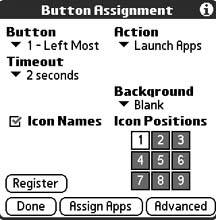 7.4.2. TealLaunchTealLaunch (see Figure 7-5) allows you to invoke applications through combinations of button presses and pen strokes. You can find it at http://www.tealpoint.com. Figure 7-5. TealLaunch configuration screen You can also use the launcher to make it easier to get to applications. You can either set up categories or replace the launcher [Hack #45]. |
EAN: 2147483647
Pages: 115