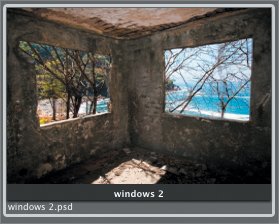Exporting a Master File
| If you want to export a copy of an adjusted image from Aperture, you use the Export Version command, which applies your current edits to a copy of the original master image to generate a new file. There might be times, though, when you want to export a copy of the original master file. Perhaps you need to give a copy of the original master file to someone who doesn't use Aperture, or maybe you find yourself working for a client who has a very specific custom workflow, and you need the original RAW file to fit into that workflow. Whatever the case, you can easily create copies of your unedited master files using Aperture's Export Master command. If the file in question is a referenced image, you can make a copy of it in the Finder. If you're working with a managed image that's been imported into your Aperture Library, you use File > Export Master.
The Export Masters command always exports the original master file, even if you are executing the command with an adjusted version selected. Once you have a duplicate of the master file, you can share it with colleagues or clients as needed, and you'll still have the original master file in your Aperture Library. Exporting a Photoshop Master FileRemember, any image that you import into Aperture is stored in the Library as a master file. This file is never altered, no matter what format it is in, and the Export Master command always saves an exact copy of that original file. This is true for both RAW and non-RAW images, such as Adobe Photoshop files.
Some people are worried that if they import their images into Aperture, they're committed to some sort of proprietary Apple technology and that they won't be able to get their originals back. As you've just seen, though, all of your original images are stored as masters in the Library and can easily be exported in their original state at any time. |
EAN: 2147483647
Pages: 190


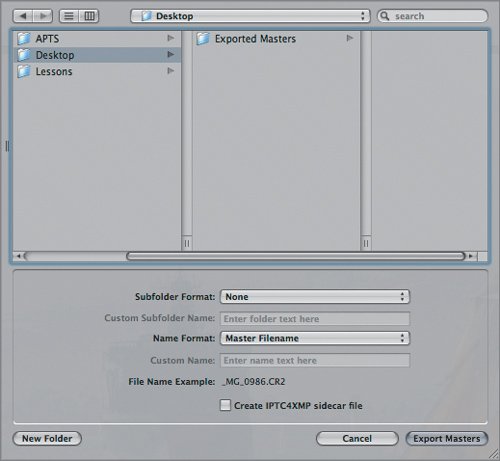 This dialog is similar to the Export Version dialog you saw in Lesson 7, "Finishing, Delivering, and Archiving Images."
This dialog is similar to the Export Version dialog you saw in Lesson 7, "Finishing, Delivering, and Archiving Images."