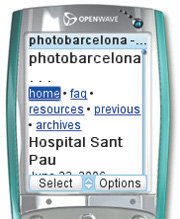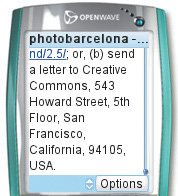Hiding Extraneous Elements
| Sometimes the easiest way to get rid of a problem element on your Web page that just doesn't look right on the small screen is to hide it all together. To hide elements:
Figure 13.8. If people care enough about our site to come here on a telephone or PDA, we'll spare them reading through the description. We'll also hide the photo bar on the bottom of the page. Figure 13.9. Now after the navigation bar we go directly to the first article. Figure 13.10. Here is the bottom of the Web page, with the mini photos duly hidden. |
EAN: 2147483647
Pages: 340
- ERP System Acquisition: A Process Model and Results From an Austrian Survey
- Context Management of ERP Processes in Virtual Communities
- Distributed Data Warehouse for Geo-spatial Services
- A Hybrid Clustering Technique to Improve Patient Data Quality
- Relevance and Micro-Relevance for the Professional as Determinants of IT-Diffusion and IT-Use in Healthcare
 Tips
Tips