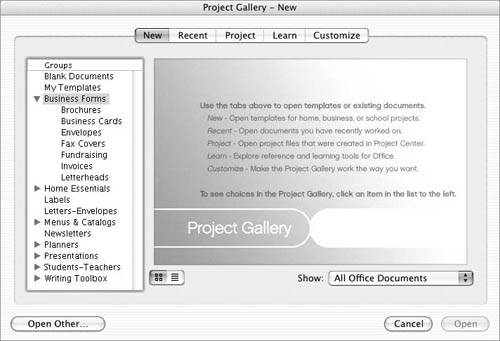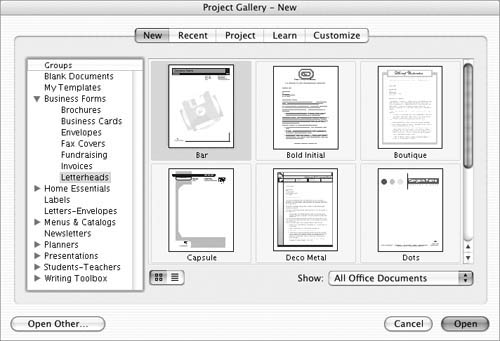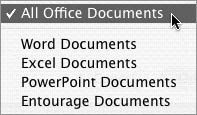The Project Gallery
| The Project Gallery (Figure 3) offers an easy way to create documents with Microsoft Office applications. To open the Project GalleryChoose File > Project Gallery (Figure 10) or press Figure 10. The File menu.
To display templates & wizards in a specific category
To show only specific document typesChoose an option from the Show pop-up menu to display only specific types of Office documents (Figure 13). Figure 13. The Show pop-up menu enables you to show a specific type of Office document. |
MIcrosoft Word 2004 for Mac OSX. Visual QuickStart Guide
ISBN: N/A
EAN: N/A
EAN: N/A
Year: 2003
Pages: 199
Pages: 199
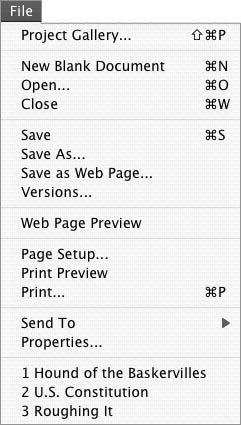
 Tip
Tip