The "Filter"-ing Functions
The Filter ing Functions
The Filter and FilterValues functions, introduced in FileMaker 7, are nifty tools for complex text comparison and manipulation. The following sections provide an example of each of them.
The Filter Function
The syntax for the Filter function is as follows:
Filter (textToFilter; filterText)
The filterText parameter consists of a set of characters that you want to "protect" in textToFilter. The output of the Filter function is the textToFilter string, minus any characters that don't appear in filterText. For example:
Filter ("This is a test" ; "aeiou") = "iiae"
Here, the filter is the set of five vowels. Therefore, the output from the function contains all the vowels from the string "This is a test". The filter is case-sensitive, so if you wanted to include both upper- and lowercase vowels in your output, you'd need to make the filterText parameter aeiouAEIOU. The output is ordered according to the order in which characters in the filter are found in the first parameter. The order of the characters in the filter itself is irrelevant.
The Filter function is useful anytime you want to constrain the domain of possible characters that a user can enter into a field. The most common use of Filter, therefore, is as part of an auto-entry calculation for text fields. Figure 14.18 shows the auto-entry options dialog for a field called Phone. Note that the option Do Not Replace Existing Value of Field (If Any) has been unchecked. What this means is that the auto-entry calculation isn't triggered only when the record is created, but also when the Phone field is modified. Essentially, this means that whenever a user modifies the Phone field, his entry is replaced immediately by the result of the calculation formula specified.
Figure 14.18. The Filter function is often used as part of the auto-entry of a calculated value.
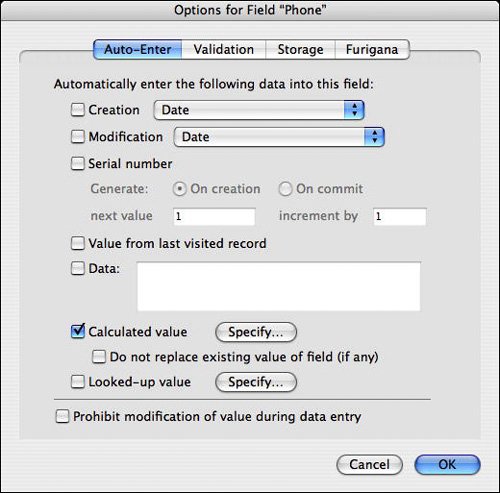
You can use the Filter function as part of the auto-entry calculation for the Phone field to remove any non-numeric characters that might have been entered by the user. The nice thing about the Filter function here is that you don't need to anticipate all the incorrect things a user can enter (text, punctuation, spaces), but rather, you can specify what the acceptable characters are. The actual function you use to reformat the user's entry in the Phone field depends on your needs and preferences, but one option would be the following:
Let ( [
ph = Filter (Phone; "0123456789");
len = Length (ph) ;
areaCode = Case ( len = 10; Left (ph; 3); "");
exchange = Case ( len = 10; Middle (ph; 4; 3); Left (ph; 3)) ;
end = Right (ph; 4) ];
Case (
len =10 ; "(" & areaCode & ") " & exchange & " - " & end ;
len =7 ; exchange & " - " & end ;
"Error: " & TextStyleAdd ( Phone ; Bold)
)
)
The formula starts by stripping out any non-numeric characters from the user's entry. Then, if the length of the remaining string is either 7 or 10, the number is formatted with punctuation and returned to the user. If it's not, the function shows the user an error message, complete with the original entry presented in bold text.
The FilterValues Function
The FilterValues function is similar to the Filter function, except that it filters the elements in one return-delimited set by the elements in a second return-delimited set. When each of the sets consists of unique elements, the FilterValues function essentially returns the intersection of the two sets. In Figure 14.19, you can see that FilterValues returns the items common to the two sets. Had the two parameters been reversed and the formula been written as FilterValues (Set B; Set A), the only difference would have been the order of the elements in the resulting list.
Figure 14.19. The FilterValues function returns a list of all the items of Set A that are also in Set B.
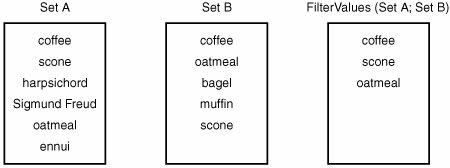
Note
The result list always is ordered based on the first set. If an element appears multiple times in the first set (and it's included in the filter set), it appears multiple times in the result set.
FilterValues comes in handy anytime you want to see whether two lists contain any of the same elements. For instance, if you've defined any extended privileges as part of your security settings, you can see a list of all the privileges that have been granted to the current user with the Get (ExtendedPrivileges) function. If you have some routine that only users with PrivSetA or PrivSetC should have access to, you can use the formula FilterValues("PrivSetA¶PrivSetC"; Get (ExtendedPrivileges)). If the result is not empty, the user has at least one of those two privilege sets.
As another example, imagine that you are a third-grade teacher and that you have just given your students a 10-question True/False test. Rather than setting up a related table for their answers, you've just entered all their responses into a return-delimited text field. By also putting the answer key into a global text field, you can use the FilterValues function to determine the number of correct answers each student had. Figure 14.20 shows how this might look when you're finished. The formula for the NumberCorrect field is the following:
ValueCount (FilterValues (TestResults; AnswerKey) )
Figure 14.20. By using the FilterValues and ValueCount functions, you can count how many items in one array are contained within some other array.
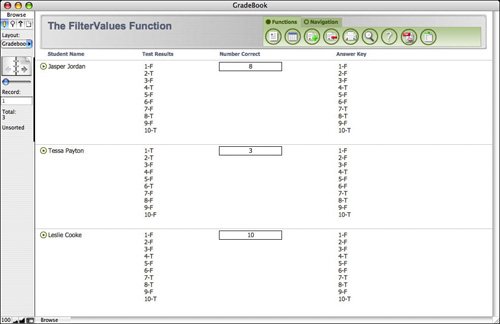
Custom Functions |
Part I: Getting Started with FileMaker 8
FileMaker Overview
- FileMaker Overview
- FileMaker and Its Marketplace
- Introduction to Database Software
- FileMaker Deployment Options
- Whats New in FileMaker Pro 8
Using FileMaker Pro
- Getting Started
- Working in FileMaker Pro
- Troubleshooting
- FileMaker Extra: Becoming a FileMaker Pro Power User
Defining and Working with Fields
- Defining and Working with Fields
- Working Under the Hood
- Working with Fields
- Working with Field Types
- Assigning Field Options
- Troubleshooting
- FileMaker Extra: Indexing in FileMaker
Working with Layouts
- Working with Layouts
- Whats a Layout?
- Creating and Managing Layouts
- Working with Parts
- Working with Objects on a Layout
- Working with the Tab Control Object
- Working with Fields
- Portals
- Troubleshooting
- FileMaker Extra: Designing Cross-PlatformFriendly Layouts
Part II: Developing Solutions with FileMaker
Relational Database Design
- Relational Database Design
- Understanding Database Design
- Database Analysis
- Working with Entities and Attributes
- Understanding Relationships
- Relationship Optionality
- Understanding the Role of Keys in Database Design
- Many-to-Many Relationships: Solving the Puzzle
- The Basics of Process Analysis
- FileMaker Extra: Complex Many-to-Many Relationships
Working with Multiple Tables
- Working with Multiple Tables
- Multitable Systems in FileMaker Pro
- Creating a One-to-Many Relationship in FileMaker
- Working with Keys and Match Fields
- Understanding Table Context
- Working with Related Data
- Creating a Many-to-Many Relationship
- Relational Integrity
- Rapid Multitable Development
- Troubleshooting
- FileMaker Extra: Building a Three-Way Join
Working with Relationships
- Working with Relationships
- Relationships Graphs and ERDs
- Relationships as Queries
- Creating Self-Relationships
- Creating Ranged Relationships
- Creating Cross-Product Relationships
- Working with Data from Distant Tables
- Working with Multiple Files
- How and When to Use Multiple Files
- Troubleshooting
- FileMaker Extra: Managing the Relationships Graph
Getting Started with Calculations
- Getting Started with Calculations
- Understanding How and Where Calculations Are Used
- Exploring the Calculation Dialog Box
- Essential Functions
- Using Conditional Functions
- Aggregate Functions
- Learning About the Environment
- Troubleshooting
- FileMaker Extra: Tips for Becoming a Calculation Master
Getting Started with Scripting
- Getting Started with Scripting
- Scripts in FileMaker Pro
- Creating Scripts
- Common Scripting Topics
- Triggering Scripts
- Working with Buttons on Layouts
- Troubleshooting
- FileMaker Extra: Creating a Script Library
Getting Started with Reporting
- Getting Started with Reporting
- Deriving Meaning from Data
- Working with Lists of Data
- Summarized Reports
- Delivering Reports
- Troubleshooting
- FileMaker Extra: Incorporating Reports into the Workflow
Part III: Developer Techniques
Developing for Multiuser Deployment
- Developing for Multiuser Deployment
- Developing for Multiple Users
- Sessions in FileMaker Pro
- Concurrency
- Audit Trails in FileMaker Pro
- Launch Files
- Troubleshooting
- FileMaker Extra: Development with a Team
Implementing Security
- Approaching Security
- User-Level Internal Security
- File-Level Access Security
- Troubleshooting
- FileMaker Extra: Working with Multiple Files
Advanced Interface Techniques
- Advanced Interface Techniques
- User Interfaces in FileMaker Pro
- Navigation
- Multiwindow Interfaces
- Working with Custom Menus
- Showing/Hiding Layout Elements
- Dedicated Find Layouts
- Data Presentation
- Working with Table View
- Troubleshooting
- FileMaker Extra: User Interface Heuristics
Advanced Calculation Techniques
- Advanced Calculation Techniques
- Whats an Advanced Calculation Technique?
- Logical Functions
- Text Formatting Functions
- Array Functions
- The Filter-ing Functions
- Custom Functions
- GetNthRecord
- Troubleshooting
- FileMaker Extra: Creating a Custom Function Library
Advanced Scripting Techniques
- Advanced Scripting Techniques
- What Is Advanced Scripting?
- Script Parameters and Script Results
- Script Variables
- Window Management Techniques
- Go to Related Record
- Troubleshooting
- FileMaker Extra: Recursive Scripts
Advanced Portal Techniques
- Advanced Portal Techniques
- Portals in FileMaker Pro
- Portal Basics
- New Record Only Relationships
- Horizontal Portals
- Using Portals to Create Calendars
- Selection Portals
- Filtered Portals
- Dynamic Portal Sorting
- Troubleshooting
- FileMaker Extra: Portals and Record Locking
Debugging and Troubleshooting
- Debugging and Troubleshooting
- What Is Troubleshooting?
- Staying Out of Trouble
- Planning for Trouble
- Troubleshooting Scripts and Calculations
- Troubleshooting in Specific Areas: Performance, Context, Connectivity, and Globals
- File Maintenance and Recovery
- FileMaker Extra: Other Tools of the Trade
Converting Systems from Previous Versions of FileMaker Pro
- Converting Systems from Previous Versions of FileMaker Pro
- Migration Choices
- Converting Files
- Pre-Conversion Tasks
- Post-Conversion Tasks
- Troubleshooting
- FileMaker Extra: Converting Web-Enabled Databases
Part IV: Data Integration and Publishing
Importing Data into FileMaker Pro
- Importing Data into FileMaker Pro
- Working with External Data
- Flat-File Data Sources
- Importing Multiple Files from a Folder
- Importing Photos from a Digital Camera
- Importing from an ODBC Data Source
- Importing from an XML Data Source
- Using a Script to Import Data
- Troubleshooting
- FileMaker Extra: Exploiting the FileMaker-to-FileMaker Import
Exporting Data from FileMaker
- Exporting Data from FileMaker
- Getting Out What You Put In
- The Basic Mechanics of Exporting
- Export File Formats
- Formatting Exported Data
- Exporting Related Fields
- Exporting Grouped Data
- Exporting to Fixed-Width Formats
- Working with Large Fields and Container Fields
- Scripted Exports
- Accessing FileMaker Data Using ODBC and JDBC
- Using FileMaker Pro as an ODBC Client
- Troubleshooting
- FileMaker Extra: Accessing FileMaker Data via JDBC
Instant Web Publishing
- Instant Web Publishing
- An Overview of Instant Web Publishing
- Enabling and Configuring IWP
- Designing for IWP Deployment
- Using an IWP Solution
- Troubleshooting
- FileMaker Extra: Building Your Own Next and Previous Page Buttons
FileMaker and Web Services
- FileMaker and Web Services
- About Web Services
- FileMaker and XML
- Transforming XML
- XML Import: Understanding Web Services
- Working with Web Services
- Troubleshooting
- FileMaker Extra: Write Your Own Web Services
Custom Web Publishing
- Custom Web Publishing
- About Custom Web Publishing
- Custom Web Publishing Versus Instant Web Publishing
- Custom Web Publishing Versus XML Export
- Getting Your Databases Ready for Custom Web Publishing
- Publishing FileMaker Data as XML
- Using XSLT with Custom Web Publishing
- Building Web Applications with XSLT-CWP
- Other Custom Web Publishing Commands and Parameters
- About the FileMaker XSLT Extensions
- Troubleshooting
- FileMaker Extra: About the Custom Web Publishing Tools
Part V: Deploying a FileMaker Solution
Deploying and Extending FileMaker
- Deploying and Extending FileMaker
- FileMaker Deployment Options
- Single User
- Peer-to-Peer Hosting
- FileMaker Server
- Web Publishing
- ODBC/JDBC
- Citrix/Terminal Services
- Runtime Solutions
- Deploying to Handheld Devices
- Customized Deployment Options
- Troubleshooting
- FileMaker Extra: The Limits of Customization
FileMaker Server and Server Advanced
- FileMaker Server and Server Advanced
- About FileMaker Server
- Installing FileMaker Server
- Running FileMaker Server
- Using the Server Administration Tool
- Configuring and Administering FileMaker Server Using the SAT
- Managing Clients
- Managing Databases
- Administration from the Command Line
- Working with External Services
- Automatically Updating Plug-ins
- Scheduled Tasks
- Monitoring FileMaker Server
- Troubleshooting
- FileMaker Extra: Best Practices Checklist
FileMaker Mobile
- FileMaker Mobile
- FileMaker Mobile 8 Overview
- Using FileMaker Mobile on Your Handheld Device
- Troubleshooting
- FileMaker Extra: Publishing Related Data
Documenting Your FileMaker Solutions
- Documenting Your FileMaker Solutions
- Why Is Documentation Important?
- Developing Naming Conventions
- Using Comments Effectively
- Documenting the Relationships Graph
- Using the Database Design Report
- Using Third-Party Documentation Tools
- Putting the Finishing Touches on Your Documentation
- Final Thoughts on Documentation
- FileMaker Extra: Soliant Development Standards
EAN: 2147483647
Pages: 296
