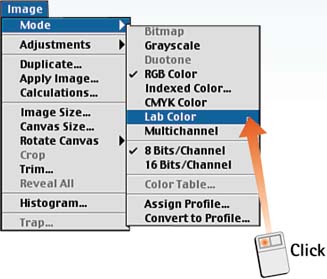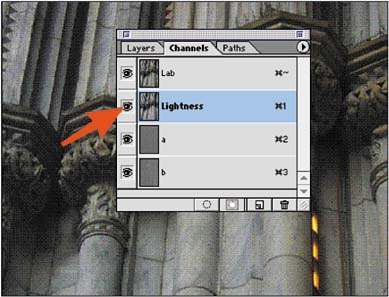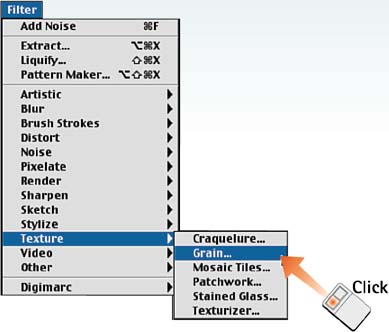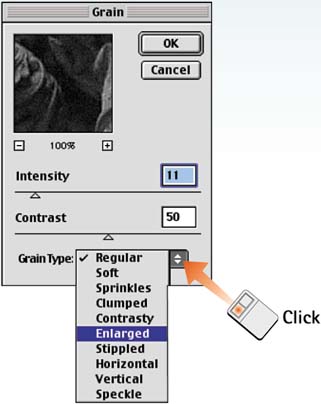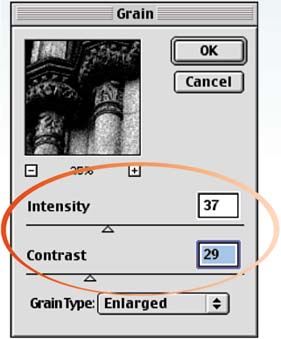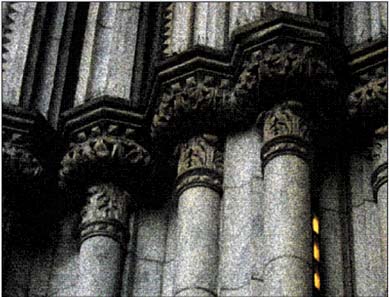Task 8 How to Simulate Photo Grain
| Photoshop enables you to simulate the softer grain effects found in photography. This effect works well when you need to emphasize the photographic aspects of an image while adding a uniform graphic feel. The only problem with the Photoshop Grain filter is that the grain is rendered in a spectrum of bright colors which is nothing like the grain found in photography. To create more natural colors, this task converts the image to Lab color and isolates the effect to the Lightness channel to maintain natural color.
|
EAN: 2147483647
Pages: 144