Sharing and Publishing Forms
In most cases, the data collected in a form is only useful after it s shared with someone other than the person completing the form. With InfoPath, you can send your completed form through e-mail, export your form to a Web page for easy viewing in a Web browser, or if the form is designed for it, submit the form data to a database or Web service.
In this exercise, you will send a completed time card through e-mail and publish it as a Web page for others to view.
USE the TimeCard2 form in the practice file folder for this topic. This practice file is located in the ![]() My Documents\Microsoft Press\Office 2003 SBS\InfoForms folder and can also be accessed by clicking Start/All Programs/Microsoft Press/Microsoft Office System 2003 Step by Step .
My Documents\Microsoft Press\Office 2003 SBS\InfoForms folder and can also be accessed by clicking Start/All Programs/Microsoft Press/Microsoft Office System 2003 Step by Step .
OPEN the TimeCard2 file.
-
On the File menu, click Send to Mail Recipient .
An e-mail address header is inserted at the top of the form.
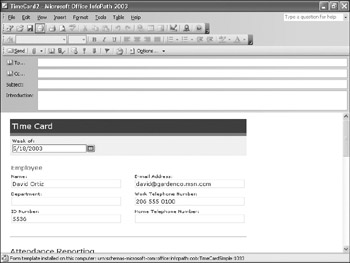
-
In the To box, type karen@gardenco.msn.com , and in the CC box, type your e-mail address.
-
In the Subject line, type For your approval , and in the Introduction box, type David s payroll .
-
On the E-mail toolbar, click the Send button.
InfoPath sends the form as an e-mail message.
-
Open Microsoft Outlook, and check for new messages.
The form arrives as a new message.
-
Double-click the message to open it and see how the form appears.
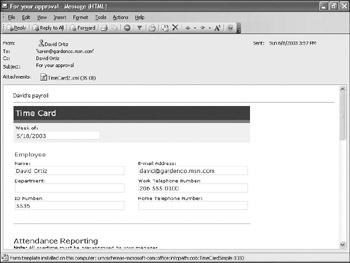
-
Close the e-mail message, and switch to InfoPath.
-
On the File menu, point to Export To , and then click Web .
The Export to Web dialog box appears.
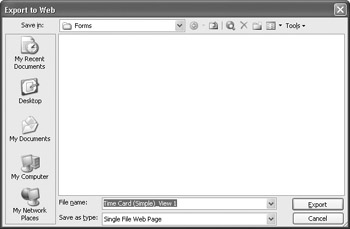
-
Browse to the
 My Documents\Microsoft Press\Office 2003 SBS\InfoForms folder.
My Documents\Microsoft Press\Office 2003 SBS\InfoForms folder. -
In the File name box, type DOPayroll , and then click Export .
InfoPath saves the form as a single Web page.
-
Click Start , point to All Programs , point to Accessories , and then click Windows Explorer .
-
In the folder list on the left, browse to the
 My Documents\Microsoft Press\Office 2003 SBS\InfoForms folder.
My Documents\Microsoft Press\Office 2003 SBS\InfoForms folder. -
In the file pane on the right, double-click DO Payroll .
An Internet Explorer window opens, displaying the time card.
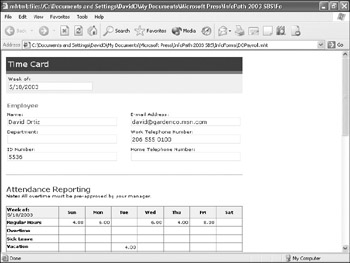
Tip Form data is published in the view that was selected when you published it. You must publish each view you want separately.
-
At the right end of Internet Explorer s title bar, click the Close button.
Internet Explorer closes .
CLOSE the InfoPath form without saving your changes.
EAN: 2147483647
Pages: 350