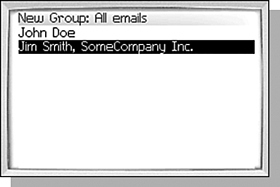GROUPING MULTIPLE ADDRESSES
| A group is the BlackBerry name for a distribution list. By creating and populating a group, you create a single address that represents any number of people. Groups can only be used as a recipient for an email message though, so don't expect to be able to create a conference call using a group. CREATING A NEW GROUPClick the New Group menu item while viewing the Address List screen to create a new group. The New Group screen shown in Figure 10.5 is displayed. At the top of the New Group screen is an edit field, where you can give the group a name. This name will appear in the Address list along with all of your other Address Book entries. Figure 10.5. Creating a new group.
ADDING MEMBERS TO A GROUPAdd addresses to the group by clicking the Add Member menu item. This shows the Address List screen again, but notice now that the title says Select Address. All addresses are shown in this list, even if their Email field is empty. To add an address, select it from the list and click the Continue menu item. If the address does not have an email address in it, the Continue menu item will not be present. note An Address can only be in a group one time. If an Address entry has multiple email addresses, only one of those email addresses can be used. If an address has more then one Email field, a dialog listing all of the email addresses will be shown. To add the address, select the desired email address and click the trackwheel. Much like the main Address List screen, many menu items are available to help you manage the addresses in the list, such as Edit, New Address, and Delete. Menu items to manage groups are missing, however, because you are already managing a group. DELETING OR CHANGING A MEMBER OF A GROUPTwo menu items that are similar in effect are the Delete Member and Change Member menu items. Both of these menu items can be used to remove the selected member from the list. Using the Change Member menu item causes the Select Address screen to be shown first. Once another address is selected and the Continue menu item clicked, the change takes placeremoving the previous member and adding the newly selected member. tip If a member has more than one email address and you want to change which address is being used, you must delete the member and add it again. CHANGING HOW THE MEMBER LIST IS DISPLAYEDAt any time, you can change the screen to display the email addresses of the members in the group instead of the names. Clicking the Show Email Addresses menu item changes the listing in the group to display the actual email addresses. To change it back to names, click the Show Names menu item. note Remember, the confirmation dialog can be disabled in the user options. If you have changed your options so that the confirmation dialog is avoided, be sure you have the right group selected before clicking Delete Group. VIEWING A GROUPIf you want to just see what members are in a group, select the Group in the Address List screen and click the View Group menu item. This shows the same basic screen as the New Group except that the fields are not changeable and the Edit and Delete menu items are not available. EDITING A GROUPClicking the Edit Group menu item from either the Address List screen or the View Group screen causes the New Group screen to be shown again, only this time it is labeled Edit Group. All of the operations that were available when creating the group for the first time are available when editing it. DELETING A GROUPDeleting a group works the same way as deleting an address. Selecting the Delete Group menu item while the group is selected in the Address List screen or from the View Group screen displays a confirmation dialog, and deletes the Group when the dialog is confirmed. |