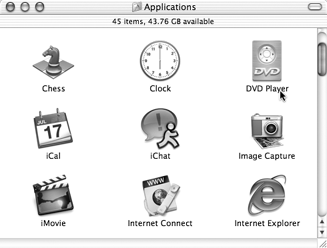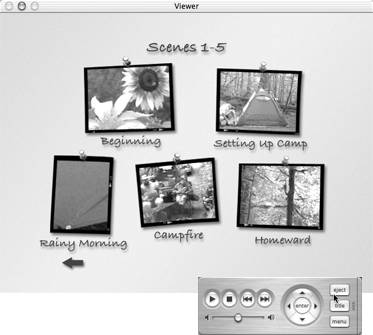Playing the DVD
| With your DVD created, your work is done and it's time to enjoy the project. To play the DVD disc in a consumer DVD player:Insert the disc into your DVD player and push the Play button. Use the remote control to select which movies to play. To play the DVD disc on your Mac:
|
EAN: 2147483647
Pages: 125