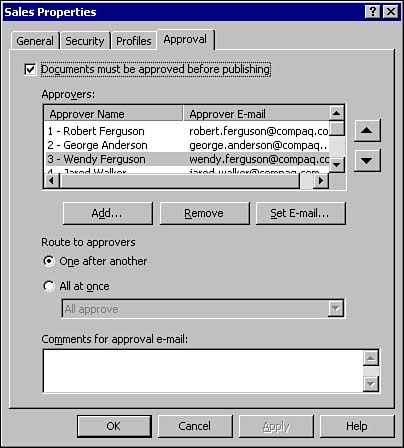| One of SharePoint Portal Server's greatest features is document management and the automatic routing and approval process that can be used. Consider the following manual business processes for document approval that exists today: A document is created by an author and saved as a draft. The draft document is either saved in a public share or saved on an internal hard drive and sent via email to a set of reviewers for additional feedback. The reviewers make appropriate manual changes and comments to the document, and either save the document within the public share with a revised version or save the document on their hard drives with a different version. Whether the document is saved on their internal hard drives or on a public share, a separate notification process must take place to inform the original author of the status of the review and revision process. The notification could require phone calls to be made, emails to be sent, or even manually having to track individuals down to ensure next steps are taken on the document. Even with this simple example, at least two separate versions of the document exist in two separate places. Once the notification happens, the original author reviews the changes to the document made by the reviewer, and if acceptable, saves the document as a final version. Most often, important documents that several individuals are working on require multiple iterations before the document can be saved as a final draft. Nevertheless, the document is then either published to a public share or sent via email to the final destination. SharePoint Portal Server was designed to streamline the document approval process while ensuring the process is much more efficient and transparent to authors and editors. Planning Document Approval Before you can develop an efficient approval process solution, it is very important to get answers to the following questions: -
Who needs to be involved with the creation of the document? -
Who must review the document before it can be saved as final draft? -
Where is the final destination for the document and what process will be required to get the document to this final location? CAUTION Be aware that if the approval process relies on a single user, and the user is out of the office, your approval process will be delayed. In this case, an administrator can override the approval process.
 To learn more about the approval process, see " Approval Process Types," p. 51. To learn more about the approval process, see " Approval Process Types," p. 51. Once you have the answers to the preceding questions, you can then use native SharePoint Portal Server functionality to enable access to a document share so several users can collaborate on a document. You can then setup granular control and specify who can do what to a document by specifying authors and editors one of the three security access permissions (Reader, Author, and Coordinator). Within the document profile, the Coordinator can specify the approval process (see Figure 1.2) for how the document is routed and whether the document is automatically published upon acceptance of the final reviewer. Figure 1.2. Illustration of the Sales folder, with restrictions set so that documents must be approved before they can be published. All documents placed in the folder will require this approval process. 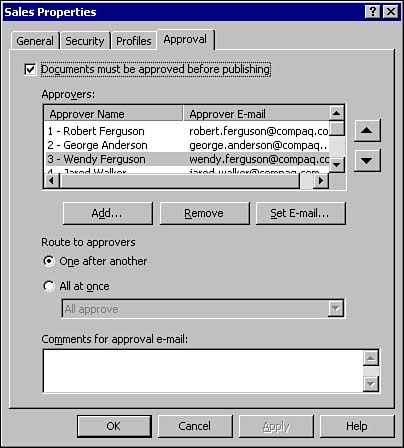  To learn more about Security roles, see "Permissions," p. 281. To learn more about Security roles, see "Permissions," p. 281.  To learn more routing and approval, see "Approval Process Types," p. 51. To learn more routing and approval, see "Approval Process Types," p. 51. | 
 To learn more about the approval process,
To learn more about the approval process,