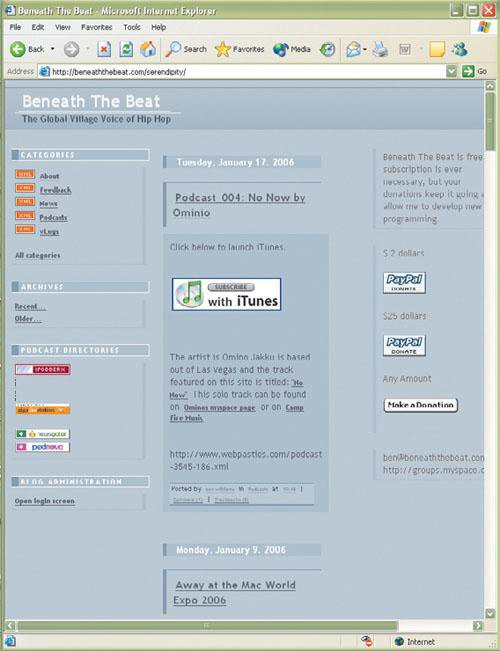Creating a Video Podcast
| Creating a video podcast can be a dramatically different process from creating an audio podcast, or it can be fairly similar. It all depends on what kind of video podcast you are creating. If the vodcast contains how-to videos that don't require audio, the podcast can be created much like an audio podcast, with the audio portion simply laid over the video portion. Most video podcasts, however, involve more complex video work, with scripts, lighting, and all the usual audio issues that go along with audio podcasting. This section takes a look at the intricacies of video podcasting, including a walkthrough of editing video content on Adobe Premiere on Windows and iMovie on the Macintosh. Several factors are important when you are getting ready to create a video podcast. The equipment is critically important, as are the lighting, the script, the on-air talent, the background or set, and the software used to edit and create the vodcast. The key elements that I examine here are equipment, software, lighting, script, and audio. Video CamerasObviously, the most important piece of equipment in creating a video podcast is the video recorder. Like nearly everything else in the world of technology, video cameras come in a wide range of quality levels and prices, and it's important to note that a high price does not always mean quality. The number of video cameras on the market is truly staggering, so as usual, I endeavor to cover three recommended cameras: budget, midrange, and professional.
Canon ZR100The Canon ZR100 (Figure 4.9) is the budget model that I'm recommending. At $299.95, it's a very inexpensive DV camcorder that still offers decent picture quality and ease of use, with an iEEE 1394 connector for hooking up to your computer. The ZR100 uses MiniDV tapes and can record up to 120 minutes in long-play mode (although this mode decreases quality). Figure 4.9. The Canon ZR100. The ZR100 offers some nice features for a low-budget model, including:
Sony DCR-HC96 HandycamSony has a long history of making quality camcorders, and the DCR-HC96 MiniDV Handycam (Figure 4.10) is no exception to this rule. At $799.99, the DCR-HC96 falls in the midrange of cameras, but it also sports higher quality and some nicer features for budding video podcasters. For one thing, it comes with a built-in camera feature (via a memory stick) that allows you to take quality still pictures with the camera as well as video. One of the bonuses of the DCR-HC96 is the included analog-to-digital pass-through converter, which allows you to run in an analog signal (like from an old camcorder or from a VCR) and pass it through the camcorder to digitize it. Devices that do just that cost as much as $199 alone. Figure 4.10. The Sony DCR-HC96 Handycam. The feature set of the DCR-HC96 is a long list, but the highlights include
It's worth noting that some of the long-standing Sony features, such as SteadyShot and the Tele Macro function, are well worth having. If you can afford it, I recommend getting a camcorder of this type. Panasonic AG-HVX200For those who are really serious about vodcasting, I recommend going with the professional-level, highly touted Panasonic AG-HVX200 (Figure 4.11). At $5,995, this is not an inexpensive camera, but the quality and feature set make it worth all that extra money. If you are serious about video podcasting, and you plan to be doing it for years to come, I suggest investing your hard-earned savings in a high-quality camera like this one. Figure 4.11. The high-end camcorder, this Panasonic can create HD video. The most striking and important difference about this camera is that it's a true high-definition camera, allowing for HD recording formats such as 1080i and 720p. You can also control the frame rates with ease, giving you a huge amount of control over the quality of the video shot. The feature list of the HVX 200 is as follows:
MicrophonesMost camcorders come with built-in microphones. Several problems, however, are inherent with built-in microphones, not the least of which is the fact that the cameraman is much closer to the microphone than the subject of the video is. Therefore, if the cameraman clears his or her throat, the resulting noise is audible on the video tape. Fortunately, most camcorders have a microphone jack that enables you to connect your own external microphone. Plenty of microphones can be plugged into a camcorder, so you can pretty much take your pick. One decent option is Griffin Technology's LapelMic (see Chapter 3), but any portable lapel microphone will do.
Don't use the built-in microphone on the camcorder unless you have absolutely no other choice; the sound quality is always distant and unprofessional. Always use a clip-on microphone that the subject of the video can wear or a handheld microphone that the subject can cling to as he or she speaks.
LightingWhen it comes to video recording, lighting is one of the most important factors. Let's face itimproper lighting makes finished video look flat, dull, and unappealing, whereas proper lighting is so natural that it goes completely unnoticed. I can impart on you a few truisms and tips for successful lighting:
Script/PlanJust like with the audio podcast, I can't stress enough that the best plan is to have a plan. Take the time to write a script so that you have something to follow during the show. If the show is conversational in nature, have a list of topics to keep the conversation flowing. If it's an interview show, have your list of questions at the ready. If, however, it's a "talking head" news show, a script becomes increasingly essential unless you are that rare breed of person who can wing it without any structure. SoftwareA large number of possibilities is available when it comes to video editing for the Mac and PC. I'm going to stick to a pair of programs for each platform, each of which is a proven, solid performer with which you really can't go wrong. That said, with the plethora of video editing programs out there (many of which come with a new computer or with a video-card purchase), you are more than welcome to use software that you already own and are familiar with. For the most part, these programs are not all that different to begin with.
Adobe Premiere Elements 2.0 Adobe makes what is arguably the best of the Windows-based video editing packages: Adobe Premiere Pro. At $899, Premiere Pro is certainly for high-end video enthusiasts. But those of us who are budget conscious need not worry, because Adobe has a $99 version of Premiere known as Premiere Elements 2.0 (Figure 4.16), and it's a fantastic and powerful package for the money! If you aren't convinced, you can download a 30-day free trial from www.adobe.com. Figure 4.16. Premiere Elements 2.0 is an outstanding piece of software for the price. Premiere Elements 2.0 offers these features:
All but true video professionals can get by with the feature set that Elements 2.0 provides. If video podcasting is something that you are going to be doing weekly, a more powerful program might be warranted, but you can certainly get by with Elements 2.0 without worrying that the audience will notice. Final Cut Express HD Like Adobe, Apple offers a boiled-down version of its famous video editing program, Final Cut Pro 5, which retails for $1,299. At $299, Final Cut Express HD (Figure 4.17) isn't as inexpensive as Adobe's lower-level offering, but it is decidedly more powerful. Figure 4.17. Final Cut Express HD packs a lot of power for only $299.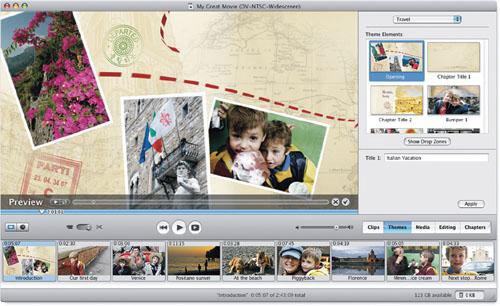 Final Cut Express HD is a very powerful cut-down version of the Final Cut Pro software, which has been used to edit many Hollywood movies, such as Cold Mountain. At first glance, Final Cut Express HD looks very much like its more expensive sibling, and not surprisingly, it has many high-end features that are bound to make even hard-core video aficionados drool. Final Cut Express HD offers these features:
Of all the software I talk about in this section, Final Cut Express HD is the most powerful by far. For those who want extreme power, Final Cut Pro 5 is the right choice for Mac users, and Adobe Premiere Pro is the correct selection for Windows users. For the Mac user who wants the ability to start simply and expand later, Final Cut Express HD is the better choice. You can start with iMovie (which comes with every new Macintosh), and when you are ready to move up to more power, you can simply import the iMovie files directly into Final Cut Express HD to take them to the next level. iMovie HD 6 iMovie HD 6 (Figure 4.18) is the bundled video editing software that comes with all new Macintosh computers. It's also available as part of the iLife '06 software package for $99. Figure 4.18. iMovie HD 6 is a powerful yet inexpensive tool for video editing. Shown here is a transition between scenes.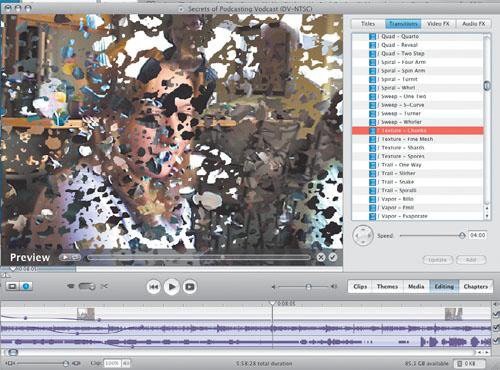
iMovie is an important piece of software because it brought high-level video editing to the mainstream. When iMovie hit the streets, average people could all of a sudden take their home movies and turn them into something special with digital effects, menus, credits, and spectacular scene transitions, all with a few clicks of the mouse. iMovie's success inspired other software makers to create similar programs, and the result has been somewhat of a revolution in video editing on the home computer. The beauty of iMovie lies in its interface and fundamental simplicity. Every aspect of using iMovie is a breeze. From importing video files to editing them, to adding visual effects and transitions, all parts of iMovie are simple and intuitive. The feature set for iMovie includes
For Macintosh users, iMovie HD 6 (or even older versions of iMovie) is a great way to whet an appetite for video podcasting. Indeed, iMovie is powerful enough that you need never move up to any other piece of software. Because iMovie comes with every new Macintosh and is also available in iLife '06 for a mere $99, iMovie is the best choice for most beginning Macintosh podcasters. Movie Maker 2 It can be argued that Movie Maker was Microsoft's direct answer to Apple's inclusion of iMovie with its computers. Whatever the case, it doesn't really matter, because Movie Maker 2 (the current version) is an easy-to-use piece of software that allows Windows users to import, edit, and export digital video in an easy-to-use environment. For those who are familiar with iMovie, Movie Maker 2 (Figure 4.20) likely won't live up to their expectations, but this software is outstanding in its own right and gives first-time vodcasters a free tool with which to create their video masterpieces. Figure 4.20. Movie Maker 2 is the Windows equivalent of iMovie for the Mac.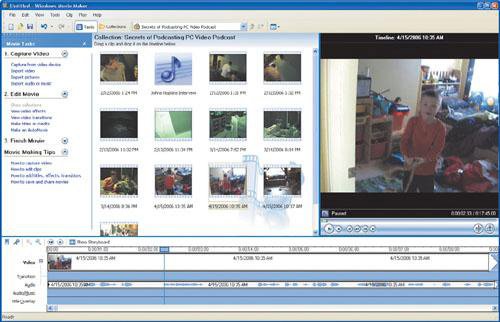 Movie Maker 2 has everything you need to create basic yet professional-looking video podcasts:
Ultimately, Movie Maker 2 isn't as robust as iMovie is, but that doesn't mean that it's not a worthwhile piece of software for beginning vodcasters. In fact, the price (free/included with Windows XP) can't be beat, and if you have an older version of Movie Maker, you can truck on over to www.microsoft.com and download the newest version gratis. Microsoft's Web site also offers detailed tutorials on Movie Maker 2. |
EAN: 2147483647
Pages: 89