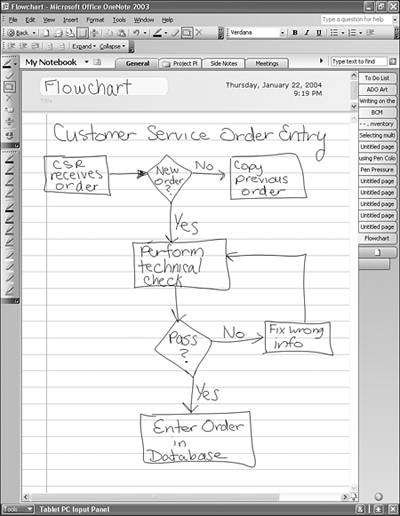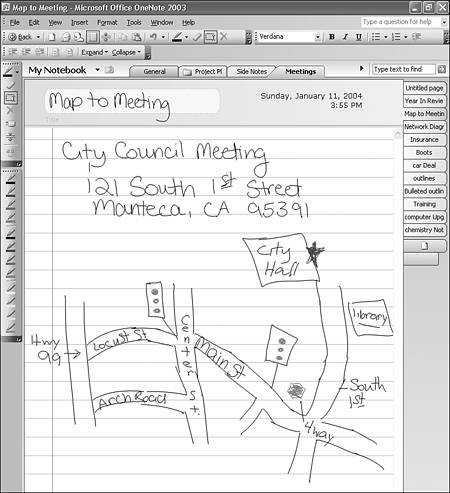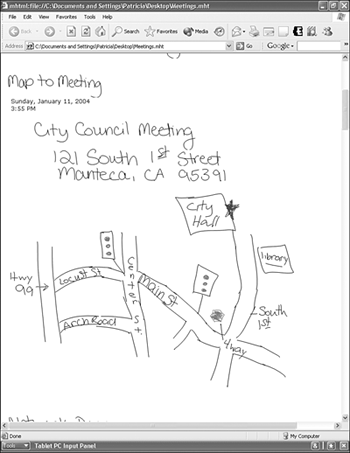Drawing Pictures in OneNote
| Now that you know how to switch between drawing and writing, it's time to draw some pictures. This section covers some examples of the types of pictures you can draw in OneNote. Diagrams and Flow ChartsMany business processes rely on some sort of flow chart. If you're in a meeting working on a business process, you can document that business process through the use of a flowchart, as shown in Figure 12.4. Figure 12.4. A flowchart can help you capture complicated business information.
As you can see, you can draw a variety of shapes on your OneNote page. Connect those shapes with arrows and text to complete your flowchart. Maps and DirectionsYou can draw anything in OneNote that you can draw on a piece of paper. If you draw a map in OneNote, you can then convert the map to an HTML page and email it to anyone, regardless of whether they use OneNote. Figure 12.5 shows a map drawn in OneNote. Even though it's hard to tell from the image, the author of this map even used a few colors to designate stop lights, stop signs, and the final destination. Figure 12.5. You can enhance your drawings with color.
To convert the OneNote page to HTML, choose Save As from the File menu. In the Save as type drop-down, choose Single File Web Page (publish a copy). Choose a location and a name for your Web page and click Save. You can then email the Web page to anyone or publish it on a Web site, as shown in Figure 12.6. Figure 12.6. You can convert your drawings into HTML pages.
|
EAN: 2147483647
Pages: 182