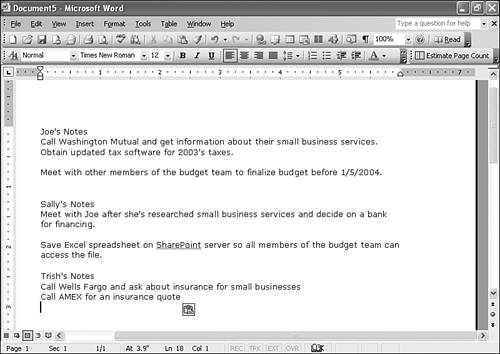Converting OneNote Notes to Microsoft Word
| There might come a time when you need to convert an existing OneNote file to another format, such as Microsoft Word. For example, if you need to send your OneNote notes to a colleague who doesn't have OneNote, and you think there's a chance he'll want to edit the notes, you should consider converting the notes into another format, such as Microsoft Word.
If you need to convert a OneNote page into Microsoft Word, the easiest method of doing this is to select all the text on the OneNote page and copy it. To do this, press Ctrl+A while in the page to select all of the text. Choose Copy from the Edit menu to place your text on the Office clipboard. To insert this copied text into Word, open Word and choose Paste from the Edit menu. After pasting your OneNote page into Word, your Word document might look like Figure 20.12. Figure 20.12. You can insert OneNote content into Microsoft Word.
|
EAN: 2147483647
Pages: 182