Straightening Photos
| Most of the time, we're pretty good at keeping the horizon level in photos, but every now and then we mess up, as in the picture of a glacier in Figure 4.49. Since iPhoto can straighten images with the Straighten slider in the Adjust panel, it was easy to rotate the angle by 1.7 degrees to make it straight, as you can see in Figure 4.50. Figure 4.49. I'm going to blame my inability to take a straight photo of a glacier on the rocking boat.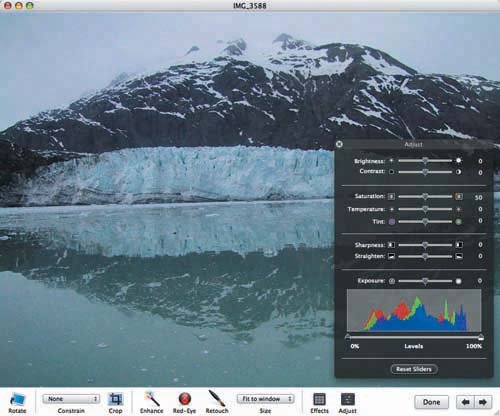 Figure 4.50. Luckily, iPhoto's Straighten slider lets me eliminate the need for the lame excuse.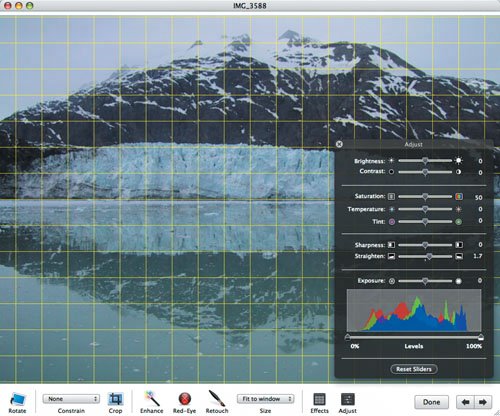 To adjust the angle of a photo:
Tips
|