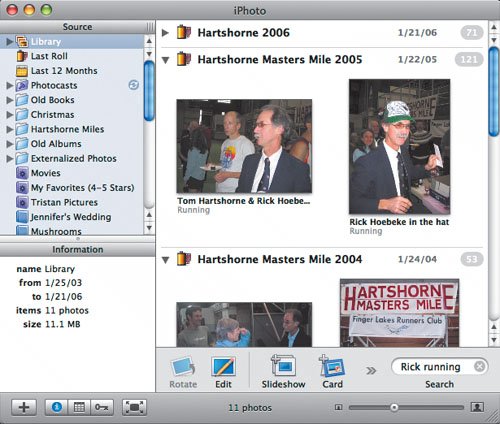Searching with the Search Field
| For quick searches, use the Search field that's always showing in organize mode. What's especially neat about the Search field is that it finds matches in filenames, titles, comments, keywords, and film roll names. It tends not to be as granular as a keyword search (searching for "Jen" finds not only pictures of my sister, but also pictures she sent me, and pictures of a high school friend named Jennifer). To search for photos using the Search field:
Ways to show all photos:
Tips
|