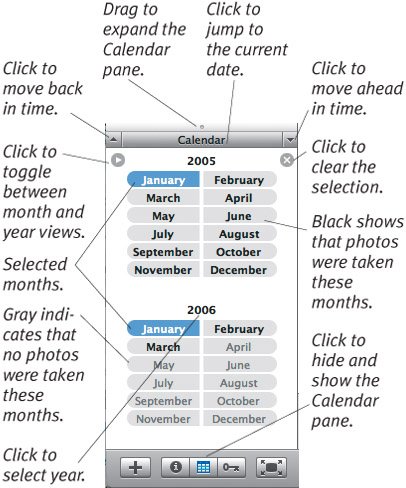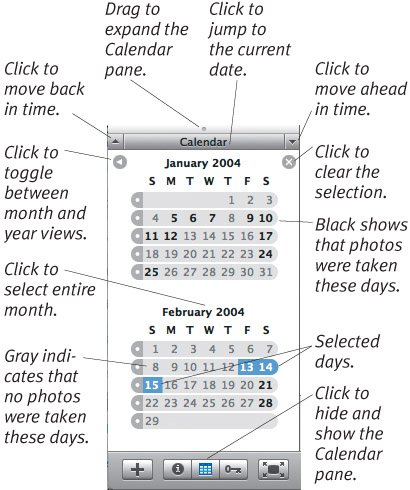Searching with the Calendar Pane
| The Calendar pane makes it easy to display just photos within certain date ranges. The tasks explained below take place in the Calendar pane; open it by clicking the Calendar button under the Source pane. To change the Calendar pane's view:
To search for photos using the Calendar pane:
Tips
|