Configuring Information Management Policy Reporting
To determine whether your records management solution is actually meeting the requirements defined in your file plan, you want to monitor the operations in the Records Repository. SharePoint Server 2007 includes extensive auditing and reporting tools for tracking the documents submitted to the repository as well as the actions taken on the documents after they are copied. A critical question that records managers must answer is what number of documents are being sent to each document library through the automatic routing of records that reside in the repository. The Auditing Log Reports help you to determine whether the record series entries are correctly recognizing all the content types and whether users are correctly applying content types to the source documents. If you discover that too many documents are being routed to the Unclassified Documents folder, some content types might not be getting assigned to record series entries or users might not be applying the correct content types before submitting documents to the repository.
Administrators and records managers will also want to review how many policies are in place in a Web application and how many documents are affected by them. This information can help administrators identify which sites are using policies and which are not. It might also help compliance officers determine how effectively the compliance guidelines that have been formulated into the file plan are being implemented. For example, if it becomes apparent that no policies are being applied to a particular document library in the repository, data in that library might not be getting purged in a timely manner. This reporting feature is available in the Information Management Policy Usage reports feature of Central Administration, which is discussed later in this chapter in the "Information Management Policy Usage Reporting" section.
Configuring Audit Log Reports
SharePoint Server 2007 provides reports at the site-collection level that allow administrators to view the detailed activity results from auditing policies active within the site collection. To access these reports, open Site Settings for the top-level site in the site collection and click Audit Log Reports under Site Collection Administration. The reports are grouped into four sections, as shown in Figure 10-19.
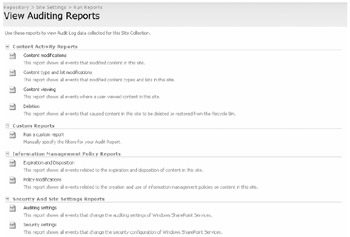
Figure 10-19: View Auditing Reports page
The Content Activity Reports and Information Management Policy Reports sections display information gathered as a result of Audit Policy settings applied to content types, document libraries, or the entire site collection. The Security And Site Settings Reports section shows data on changes to auditing policies and security settings throughout the site collections. The tracking of auditing policies and security settings is automatically enabled in SharePoint so that these reports can be run regardless of any other auditing that is turned on. The other report type is the Custom Report, which allows you to define a report that can be limited to a single list in a site, filtered by a date range, or restricted to the activities of a single user. This type of report also allows you to choose which of the auditing events monitored by SharePoint Server 2007 to include in the report. Certain audited events, such as searching site content, workflow events, and custom events can be viewed only through the custom report.
Configuring Site Collection Auditing
In addition to defining audit policies at the document-library level as we have discussed so far, you can also enable audit policies for all sites within a site collection. To access the site collection auditing page, open the Site Settings page for the top-level site in the collection and click Site Collection Audit Settings under Site Collection Administration. The first set of auditing options, under Documents And Items, shown in Figure 10-20, are the same as the options available within Information Management Policies. The second set of options under Lists, Libraries, And Sites are available only within the site collection auditing settings and include Editing Content Types And Columns, Searching Site Content, and Editing Users And Permissions.
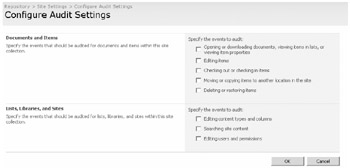
Figure 10-20: Configuring audit settings
| Note | Processing audit data for the events across the entire site collection can add to the process overhead on the Web server and might affect performance. If you plan to implement site-collection monitoring throughout your SharePoint sites, you should factor the performance penalty into your hardware scaling estimates. |
Configuring Information Management Policy Usage Reporting
To obtain information on which policies are being applied throughout your organization, you can configure Information Management Policy Usage reporting to generate periodic reports on policy behavior. These reports are generated as XML files that render as reports in Excel 2007 or that can be downloaded to a separate application for further extraction and processing. Policy usage reporting is enabled in Central Administration and generates separate files for each site collection in the selected SharePoint Server 2007 Web application. The reports are generated and placed in a designated SharePoint Server 2007 site location such as a document library. Policy usage reports can also be generated using an alternate report template that must be available through a URL that you provide.
To enable Information Management Policy Usage Reporting, follow these steps:
-
Browse to the Operations tab in SharePoint 3.0 Central Administration.
-
Under Logging And Reporting, click Information Management Policy Usage Reports.
-
If you want to generate schedule reports, select the box to enable recurring reports and specify the report schedule.
-
In the Report File Location text box, type the relative URL address for the document library where the reports will be placed. For example, if the reports will appear in a document library called Policy Reports in a top-level site in the site collection, you enter /Policy Reports.
-
If you want to use a custom template, enter the URL address to the template in the Report Template box.
You can also click Create Reports Now to generate a one-time report.
Viewing Policy Reports
To view the reports after they are generated, browse to the library location you provided and click the report. If you have Excel 2007 installed, it should open in that application or else in the browser as a generic XML file. Each report contains different information depending on the type of report that you are viewing. Audit Log reports generally contain two tabs of data: the Audit Data-Table tab, which provides a summary of the total number of events tracked for each list or document library in the report, and the Report Data tab, which lists each individual event including the date and time, the list it occurred in, and the user who performed the action. Information Policy Usage reports generally have four tabs: the Introduction tab, which lists the site collection the report is for and the date it was generated; the Report PivotTable tab, which provides a summary of the number of items in each site and list that are subject to each policy; the Policies tab, which lists each policy by name; and the Usage tab, which provides detailed data on the lists in each site as well as the number and percentage of items in each list.
EAN: 2147483647
Pages: 299