Printing Messages
Sometimes you need to refer to a printed copy of a message, say in a meeting. Lotus Notes allows you the option of printing off your messages in whatever format you prefer.
-
Click on the Mail Bookmark. Your mail will open.
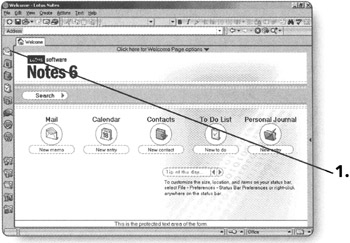
-
Double-click on a message that you want to open.
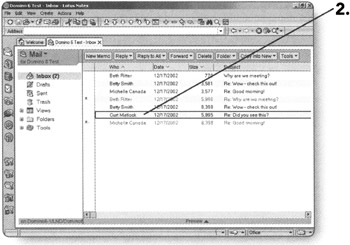
-
Click on File. The File menu will open.
-
Click on Print. The Print dialog box will open.
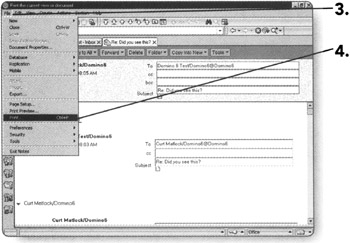
Tip Optionally, you can press Ctrl+P to open the Print dialog box.
On the Printer tab, you will see the following:
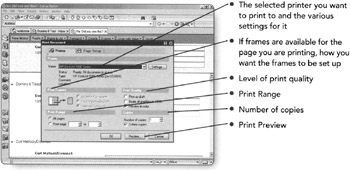
-
Click on the Page Setup tab.
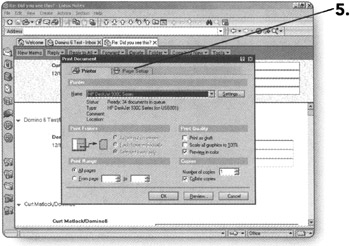
On the Page Setup tab, you have even more options that you can change to customize your printout.
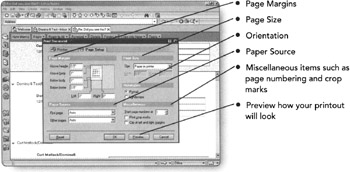
-
Click on OK when you are ready to print the page. The print job will be sent to your printer and you will be returned to the message.
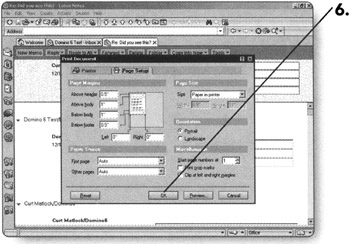
Tip You can also print messages directly from the Inbox by highlighting them and clicking on File and then Print.
EAN: 2147483647
Pages: 134