Copying Messages
The Copy Into New option allows you to take a message in your Inbox and turn it into something else, like a Calendar entry or a To Do. For example, say you receive an e-mail from a co-worker that asks you to complete a task by a certain date. Using the Copy Into New feature, you can create a To Do from it.
-
Click on the Mail Bookmark. Your mail will open.
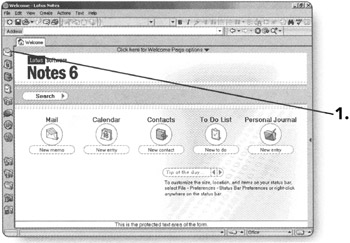
-
Double-click on a message that you want to open.
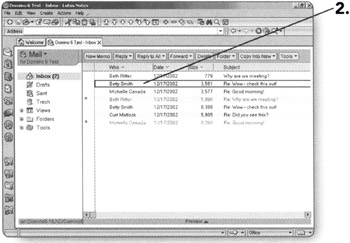
-
Click on Copy Into New. The Copy Into New menu will open.
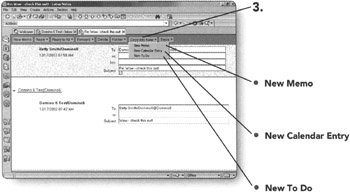
There are three options on the Copy Into New menu that you will find very helpful.
-
New Memo. The original message will be put into a new memo for you to send to someone else or revise.
-
New Calendar Entry. The original message can be copied to a Calendar Entry that you can revise.
-
New To Do. The original message can be turned into a To Do for you to follow up on or assign to someone else.
-
-
Click on New Memo in the Copy Into New menu.
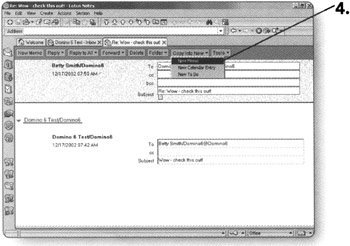
-
The new message will appear with a solid line dividing the new message from the copied message. At this point, you can do the following:
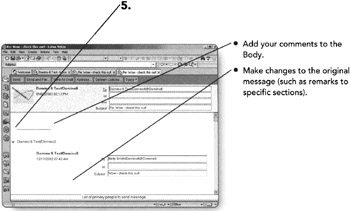
-
Click on Send when you are finished making your changes. The message will be sent and you will be returned to your Inbox.
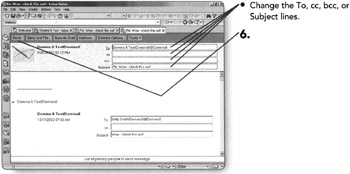
Tip You can use the Copy Into New option from your Inbox as well. Just highlight the message you want to work with and click on the Copy Into New option that you want.
EAN: 2147483647
Pages: 134