Forwarding Messages
Have you ever received a message that should really have been sent to someone else? You can forward any message to another person with just a few simple steps.
-
Click on the Mail Bookmark. Your mail will open.
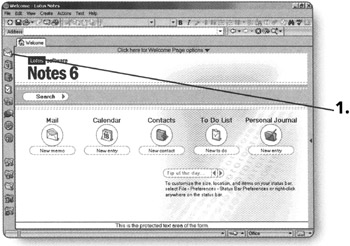
-
Double-click on a message that you want to open.
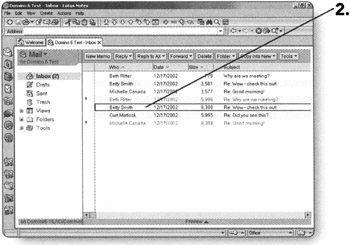
-
Click on Forward. The Forward menu will open.
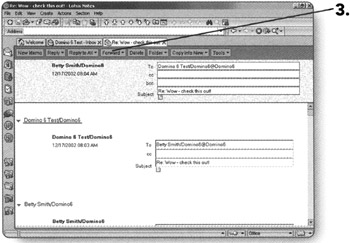
Like the Reply button, the Forward button has different options for you to choose from.
-
Forward. This option will send the message, including the attachments.
-
Forward without Attachment(s). This option will send the original message, but will not include the attachments.
-
Internet-Style Forward. This option will forward the message for the Internet and will not include attachments.
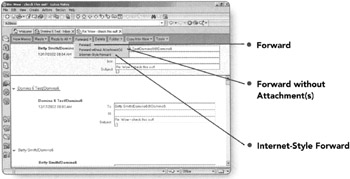
-
-
Click on Forward in the Forward menu.
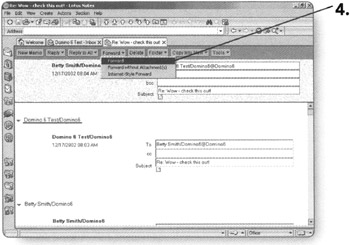
-
The new message will appear containing the original message, with a line above it reading "Forwarded by" with the sender's name and the date and time forwarded. At this point, you can do the following:
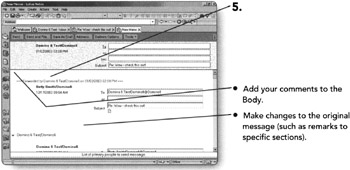
-
Click on Send when you are finished making your changes. The message will be sent and you will be returned to your Inbox.
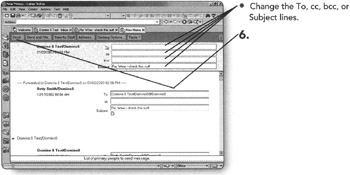
Tip You can forward a message without opening the original message also. Just highlight the message you want to respond to in the Inbox and click on the Forward option you want.
EAN: 2147483647
Pages: 134