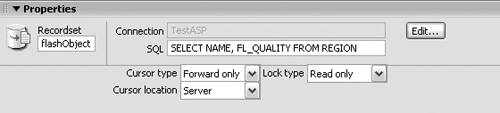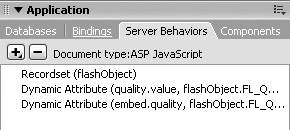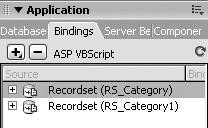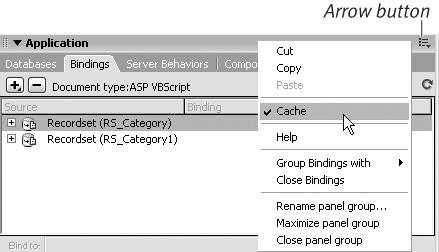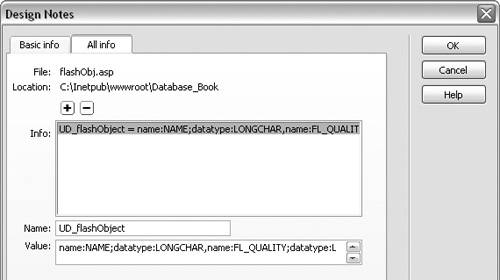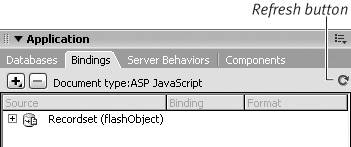| Once you have added dynamic content to your pages, you can edit this content by selecting the recordset on the Bindings panel and making changes to it in the Recordset dialog or the Property inspector. You can delete dynamic content on the Server Behaviors panel. You can also delete or cache a dynamic-content source on the Bindings panel. Caching a dynamic-content source enables you to work on a dynamic page even when you don't have access to the database. To edit dynamic content: 1. | Open the page in Dreamweaver containing the dynamic content you wish to change.
| 2. | In the Application panel group, click the Bindings tab to access the Bindings panel.
| 3. | Double-click the recordset containing the dynamic content you want to edit. The Recordset dialog appears.
| 4. | Make any changes you want to the recordset, and then click OK to save the changes and close the Recordset dialog.
|
 Tip Tip
You can also edit a recordset in the Property inspector. On the Bindings panel, select the recordset. Open the Property inspector by choosing Window > Properties from the main menu. Click the Edit button (Figure 7.35). The Recordset dialog appears, where you can make changes. Figure 7.35. Click the Edit button in the Property inspector to open the Recordset dialog and make changes to the recordset. 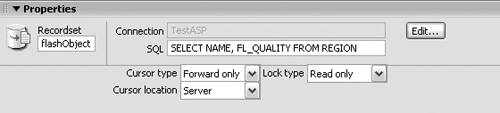
To delete dynamic content: 1. | Open the page in Dreamweaver containing the dynamic content you wish to delete.
| 2. | In the Application panel group, click the Server Behaviors tab to access the Server Behaviors panel.
Recordsets and dynamic content are listed on the panel (Figure 7.36).
Figure 7.36. Recordsets and dynamic content are listed on the Server Behaviors panel. 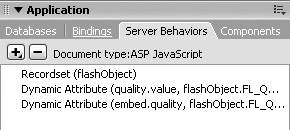
| 3. | Select the dynamic content you wish to delete and click the minus () button.
The dynamic-content code is removed from the page. However, the data in the database itself is not changed. If you want to delete the source of the dynamic content, you must delete the recordset (see the next task).
|
To delete a dynamic-content source: 1. | Open the page in Dreamweaver containing the dynamic content whose source you wish to delete.
| 2. | In the Application panel group, click the Bindings tab to access the Bindings panel (Figure 7.37).
Figure 7.37. On the Bindings panel, select the recordset you want to delete. 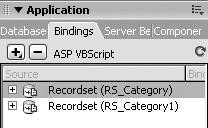
| 3. | Select a recordset from the recordset list and click the minus button to remove the recordset as a dynamic content source for your page.
|
To cache a dynamic-content source: 1. | Open the page in Dreamweaver containing the dynamic content whose source you want to cache.
| 2. | In the Application panel group, click the Bindings tab to access the Bindings panel.
| 3. | Click the arrow button in the top-right corner of the panel and select Cache from the pop-up menu (Figure 7.38).
Figure 7.38. On the Bindings panel, click the arrow button in the top-right corner, and select Cache from the pop-up menu. 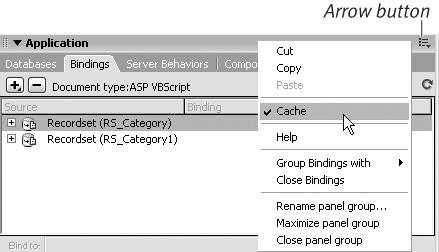
The recordset is saved in a Design Note associated with the file.
| 4. | If you want to view the Design Note associated with the file, from the main menu bar choose File > Design Notes while the page is open in Dreamweaver. Click the All Info tab (Figure 7.39).
Figure 7.39. You can view cached recordset information in a Design Note associated with a dynamic page file. 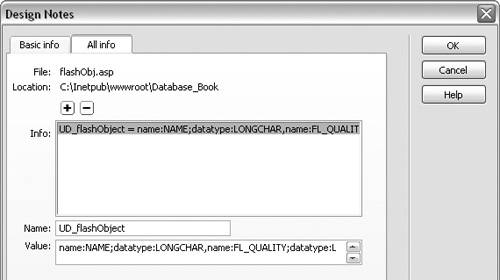
|
 Tip Tip
|
 Tip
Tip