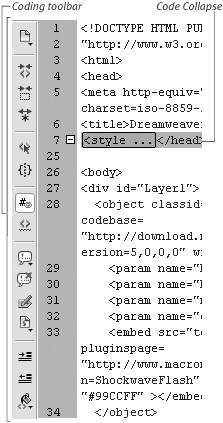What s in This Book?
What's in This Book?Here's a quick rundown of what's covered in this book. Setting up for Web-application developmentThe first three chapters of the book introduce you to Web servers, application servers, and the Dreamweaver interface. They help you to set up a Web server and an application server on Windows and on Mac OS X. You'll learn how to configure a Dreamweaver site for dynamic database-driven site development, including designating a testing server and enabling Dreamweaver's site-management features. In addition, you'll learn about Dreamweaver tools for code editing, including Code Collapse and the Coding toolbar (Figure 3). Figure 3. New features for working with code include the Coding toolbar and Code Collapse. Working with databasesChapters 4 through 6 show you how to work with databases. You'll learn how to connect to a database from Dreamweaver, and how to install and configure MySQL. In addition, you'll learn how to use SQL (Structured Query Language), the standard database query language, to create database queries for selecting, sorting, and editing database information. You'll also learn about recordsets (sets of data resulting from database queries) and how to use Dreamweaver to create both simple and complex recordsets. Using dynamic contentChapters 7 and 8 show you how to add dynamic content to your Web pages. You'll learn how to add dynamic text, images, HTML attributes, and Flash parameters. You'll also learn how to use the Live Data window to preview dynamic content in Dreamweaver. In addition, you'll learn how to create dynamic forms that include database content, add JavaScript behaviors to form objects, use URL and form parameters to send data from one page to another, and add JavaScript validation rules to your forms. Adding server behaviors and application objectsIn Chapters 9 and 10, you'll learn how to use server behaviors and application objects. Server behaviors are prewritten blocks of server-side code that you can add to your pages, while application objects are server behaviors that add both HTML and server-side code to your pages. You'll learn how to use both to display multiple database records in a dynamic table, navigate through data-base records, and create master/detail page sets to display data. Putting it all together: Creating Web applicationsChapters 11, 12, and 13 show you how to create Web applications by combining several skills that you learned in earlier chapters. You'll learn how to create search and results pages and display the search results in a dynamic table. You'll also learn how to create Web pages for editing database records, including adding new records, and updating or deleting existing records. In addition, you'll learn how to control access to your Web site with user registration, passwords, and login pages. Using XML, XHTML, XSLT, and XPathIn Chapter 14, you'll learn how to use XML, XHTML, XSLT, and XPath in Dreamweaver. You'll learn how to create XHTML documents and convert HTML files to XHTML. In addition, this chapter shows you how to use the new XML, XSLT, and XPath features in Dreamweaver 8. You'll learn how to create XML files and attach Cascading Style Sheets (CSS). You'll also learn how to convert an HTML file to XSLT, attach an XSLT style sheet to an XML file, create an XSLT fragment and add it to a dynamic page, and use Dreamweaver's XPath Expression Builder. This chapter also shows you how to use an XSLT fragment to incorporate an RSS feed into a dynamic page (Figure 4). Figure 4. You can create an XSLT fragment and use it to incorporate an RSS news feed into a dynamic page.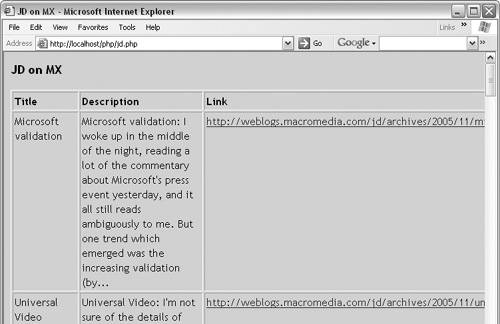 Let's get started!
|
EAN: 2147483647
Pages: 129