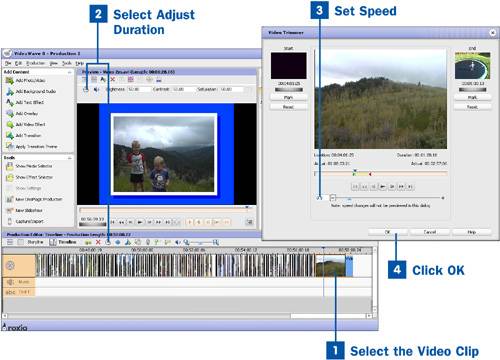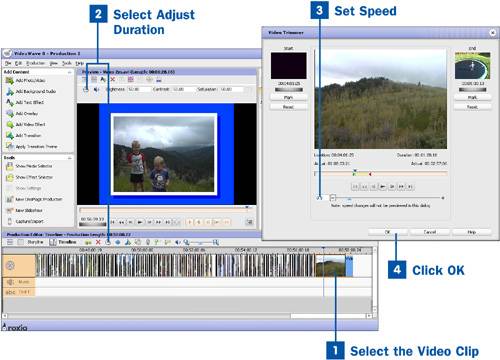You've seen it done in movies and in commercials. Changing the speed of a film can help relay emotion. Playing film in slow motion gives it a nostalgic or romantic feel. Video that has been sped up has a slapstick or hectic feel. Within VideoWave, changing the speed of your video clip couldn't be simpler.
 Select the Video Clip
Select the Video Clip
Highlight the video clip you would like to play in fast or slow motion.
Tip
If you would like to change the speed of just a portion of a video clip, you need to split the clip so the section in which you want to adjust the speed is separate from the rest of the clip.
 Select Adjust Duration
Select Adjust Duration
After you have highlighted your video clip, select the Adjust Duration icon from the Production Editor taskbar. This brings up the Video Trimmer.
 Set Speed
Set Speed
After the Video Trimmer is open, you'll see a slider at the bottom of the window. Use this slider to adjust the speed of your clip. If you would like your clip to play in slow motion, set the slider to a value less than one. The value .5 plays your clip at half the normal speed.
If you want your video to play in fast motion, set the slider to a value higher than one. The value 2 plays your video twice as fast.
Note
You can't preview your speed settings in the Audio Trimmer. You are able to see the effect in the Preview window in VideoWave, however.
 Click OK
Click OK
When you are finished setting the speed of your video clip, click OK.
Note
When you change the speed of a video clip, it won't be just the video that changes. Your native audio also plays at a different speed. This creates an effect that will probably make you laugh, but that you probably don't want in your production. See  Change the Audio Volume of a Video Production for help on muting your native audio.
Change the Audio Volume of a Video Production for help on muting your native audio.