Lesson2.13.Moving and Copying a Task
Lesson 2.13. Moving and Copying a TaskFigure 2-18. Moving a task in Gantt Chart view.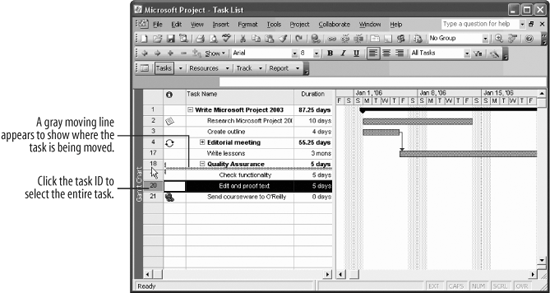 As you work with entering tasks in your project, you will find that you need to reorder some of them. This lesson covers how to move and copy tasks, commands you may find useful when working with tasks in your project. Note: It is best not to move or copy tasks that are linked. This will affect the links and relationships that have been created.
|
EAN: 2147483647
Pages: 156

