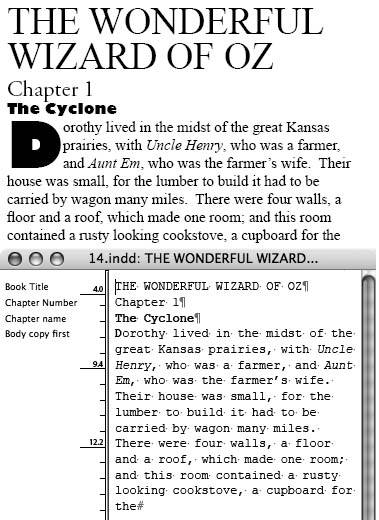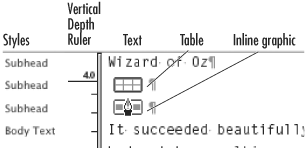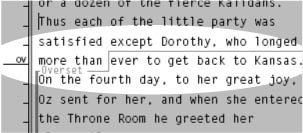Using the Story Editor
| For people like me, one of the good things about electronic page layout is that I edit text as it appears on the page. For others, one of the bad things about electronic page layout is that they edit text as it appears on the page. Those people like to edit text without seeing images, typefaces, sizes, and other design elements
To use the Story Editor:
|
EAN: 2147483647
Pages: 309