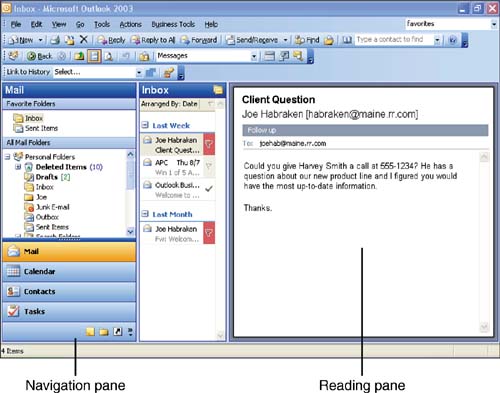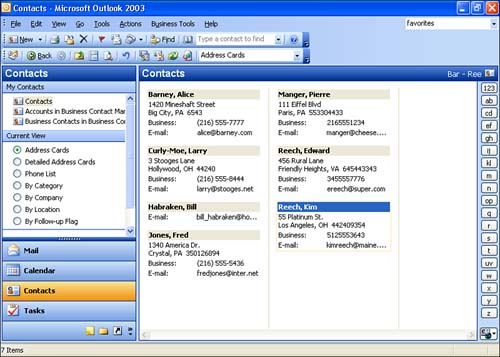Using the New Navigation Pane
| The new Outlook Navigation pane makes it easier to access the different tools in Outlook such as the Mail, Contacts, Calendar, and Tasks features. Each Outlook tool has its own button on the Navigation pane. To access a particular tool, such as Mail, click the appropriate icon on the Navigation pane. The Navigation pane provides additional navigational features that make it an improvement over the Outlook bar that was used for navigation in previous versions of Outlook. For example, when you click the Mail icon on the Navigation pane, the Favorite Folders and All Mail Folders subpanes appear on the Navigation pane as shown in Figure 1.1. Figure 1.1. The Navigation pane provides easy access to e-mail messages and accounts. The Favorite Folders pane makes it easy for you to access unread mail and messages that you have sent. The All Mail Folders pane provides access to other e-mail accounts that you have configured in Outlook (such as a Hotmail account) and also provides access to Outlook archived files. Not only does the Navigation pane make it easier to access your e- mails , but it also makes it easier to access information in any of the Outlook tools such as the Calendar and Contacts. Figure 1.2 shows the Navigation pane after Contacts has been selected. It provides you with access to the different types of contacts stored in Outlook and also provides different views for viewing your contacts. Figure 1.2. The Navigation pane provides easy access to different views of your contacts.
|
EAN: N/A
Pages: 660