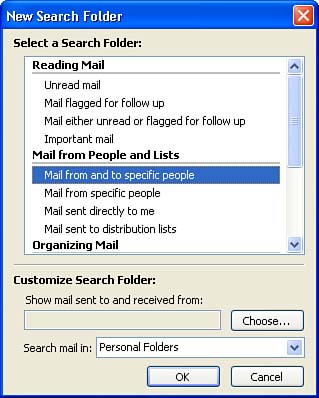Creating Search Folders
| Another new feature provided by Outlook is the Search Folder. A Search Folder is a way to logically group information such as mail or contacts and then view the information. A Search Folder that you create is really a virtual folder; it doesn't actually exist as the mail or contacts folders exist, but it groups information such as mail, contacts, or appointments according to your search criteria. Because Search Folders can be saved (you are actually saving the search criteria that make the Search Folder), they can be used to quickly view data in Outlook whenever needed. To create a search folder for e-mail messages, follow these steps:
The new search folder appears in the Outlook window and lists the items such as mail that meet the criteria that you specified for the folder. Search folders that you create can be accessed by opening your personal folders in the All Mail Folders pane and then opening the Search Folders icon. This will list all search folders available in Outlook.
|
EAN: N/A
Pages: 660