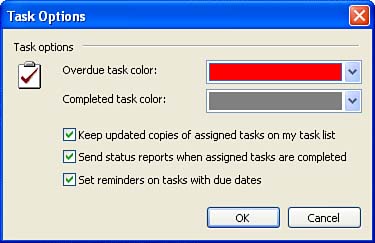Tracking Tasks
Tracking TasksOutlook also enables you to track tasks that you assigned to others. You can even receive status reports related to a task that you have assigned to another person or persons. To track tasks, follow these steps:
|
EAN: N/A
Pages: 660