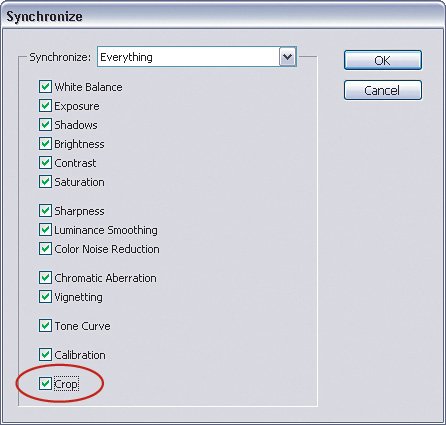Cropping Multiple Photos at the Same Time
| I was trying out some product photography techniques one day, so I set my camera on a tripod and pointed at the same product for about 20 minutes. I experimented with a bunch of different exposure, white balance, and aperture settings. When I was done, I had a lot of the same photos and I realized they all needed to be cropped. That's where the ability to crop multiple photos in Camera Raw saved the day. Step OneOpen several RAW photos that all need to be cropped. This works best if the photos are of the same subject at the same focal length, since customizing the crop for each individual photo somewhat defeats the speed aspect of this tutorial. As you can see here, these photos all show part of the background beyond the backdrop, so they can definitely benefit from cropping. 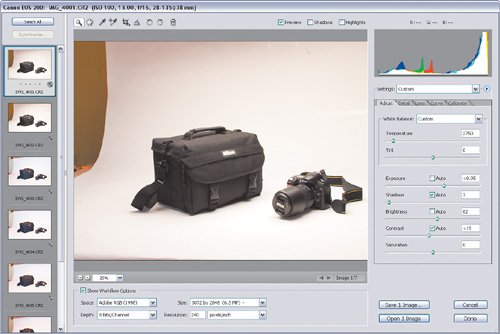 ©MATT KLOSKOWSKI Step TwoSelect the Crop tool (C) in Camera Raw's Toolbox. Click-and-drag with the Crop tool just as you normally would when using it in Photoshop. When you release the mouse button, you'll see a crop area around your photo. The area that you cropped won't be removed, though. It's still thereremember, this is a RAW file so your changes aren't permanent. You will, however, see a preview of the cropped photo in the images on the left side of the dialog. 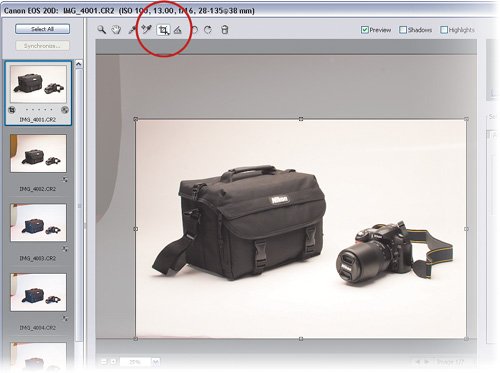
Step ThreeTo apply the crop to multiple photos, just press the Select All button to select all photos in Camera Raw. Then press Synchronize and you'll see the Synchronize dialog appear. The most important thing to do here is to turn on the Crop checkbox. If you've made other changes to the first photo here that you want applied to all photos, then select those settings as well. Press OK to actually apply the Synchronize settings. Step FourYou'll see all the photos update on the left side of the dialog. Visually you can see that they were cropped, but you can also look for the small Crop icon next to each one to verify. At this point, you can open these photos in Photoshop, or just press Done and Camera Raw will save your changes. If you open any of these photos again in Camera Raw, you'll still see the cropping border right where you left it. 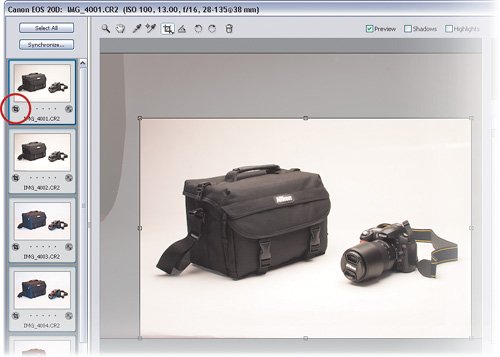
|
EAN: 2147483647
Pages: 113