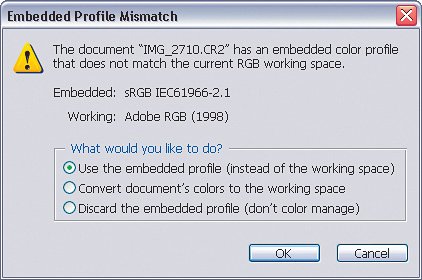Assigning Camera Profiles Outside of the Camera
| A buddy of mine called me up panicked one day after a photo shoot. He was a great photographer, but just getting into this "digital thing," as he called it. He had just finished shooting an entire day in a color space (on his camera) he didn't even know existed. His local printer always required him to send his files in the sRGB color space, and he was worried that this would be a problem. Luckily, he shot in RAW mode, so it doesn't matter what color profile he assigned in the camera during shooting because you can just assign the proper profile in Camera Raw later. About Color Profiles In Camera RawThe color profile is the one that your image will be converted to when it actually opens into Photoshop. It doesn't have to be the same as what you selected in your camera when you shot it, since a RAW image really doesn't have a color space until it is converted. Step OneOpen any RAW photos that need the color profile changed. Press the Select All button at the top left of the Camera Raw dialog. This will select all photos for editing and any changes you make will now affect all of them. 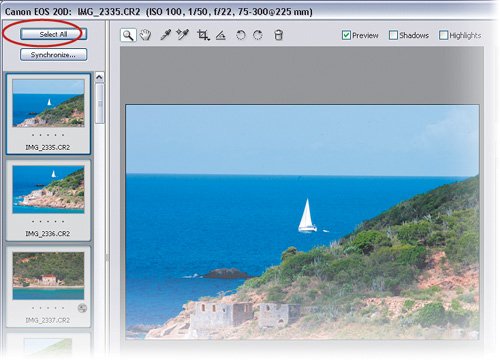 ©MATT KLOSKOWSKI Step TwoLook for the Space setting down near the Workflow Options area in this window. Notice how the Space setting reads Adobe RGB (1998). Change this to sRGB IEC61966-1. That's it! The change will be applied to all of the photos you have open in Camera Raw. Just click the Done button, and now when any of those photos are opened in Photoshop they'll use the sRGB color profile instead of Adobe RGB. Just choose Edit>Color Settings to see for yourself. 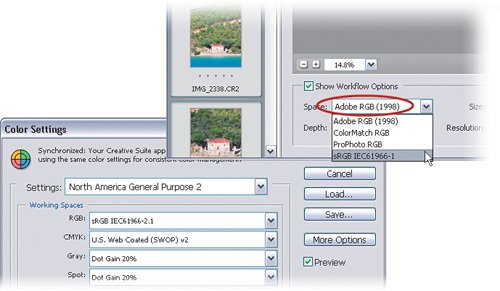
|
EAN: 2147483647
Pages: 113