5.4 Table Designer
| The table designer allows you to edit a table's columns . You can open the table designer by choosing the Design Table item from the table's context menu in the Server Explorer. Figure 5-17 shows the table designer for the Customers table in the sample Northwind database. Figure 5-17. Table designer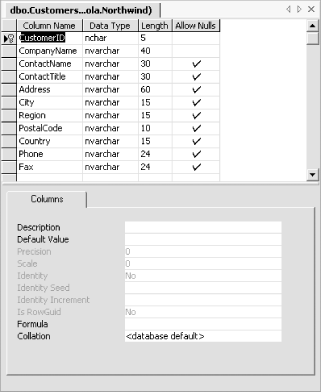 The top half of the window shows all of the columns defined for the table, allowing their name , type, and length to be set, as well as choosing whether they accept null values. Further column properties for the selected column can be edited in the Columns tab in the bottom half of the view. If you right-click on any of the rows in the table designer, the context menu, shown in Figure 5-18, will appear. It allows columns to be chosen as part of the primary key. (Primary key columns are indicated with a small key icon in the main view, as Figure 5-17 shows on the CustomerID column.) The context menu allows columns to be added or deleted. You can also add a new column to the end of the list by typing into the first blank row. The menu also provides access to the various pages of the Property Pages dialog. Figure 5-18. Table column context menu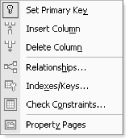 |
EAN: 2147483647
Pages: 147