Network Trace
Some of you might work with an SNMP management application. These types of applications are used to map out and monitor IP-addressable hardware devices such as routers, switches, and printers. Often these applications can provide you with a graphical map of what your network infrastructure looks like.
The Network Trace utility is similar to SNMP in that it can help you map out and monitor your SMS site system structure—kind of like "reduced-calorie" SNMP. Network Trace provides the following features:
- A graphical map of the relationship between the SMS site server and its site systems, including subnets
- A graphical view of the assigned role of each site system
- A polling mechanism to check the running status of SMS components on each site system
- A polling mechanism to check the connectivity between site systems
This utility can be accessed through the SMS Administrator Console by navigating to the Site Systems folder under Site Settings and right-clicking on any site system. Choose All Tasks from the context menu, and then choose Start Network Trace. A site map similar to that shown in Figure 6-14 will be generated.
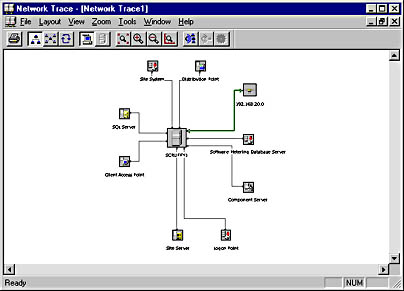
Figure 6-14. A Network Trace utility site map.
In this particular mapping, only one site system exists; it is named Scruffy1. This site system has been assigned the roles of site server, CAP, distribution point, logon point, and software metering database server. It is also the SQL server and is part of the subnet 192.168.20.0.
The Network Trace interface is fairly easy to navigate. You can, of course, print the map, which is actually quite convenient, especially for documentation purposes. You can also switch between Trace view and Site view. Trace view is the default view, as displayed in Figure 6-14. Site view reconfigures the map to show all the elements of the site. You can also zoom in and out to view the map more easily or to display more detail.
The monitoring aspect of this utility is accessed through the Tools menu. Two connectivity options are available: Ping All Servers And Routers and Ping Selected Servers And Routers. Both options will generate a network connectivity check to determine whether the site systems can be accessed across the network. The result of the ping test is a green check mark on top of each site system that was successfully accessed, as shown in Figure 6-15, and a red "X" on top of those systems that could not be accessed.
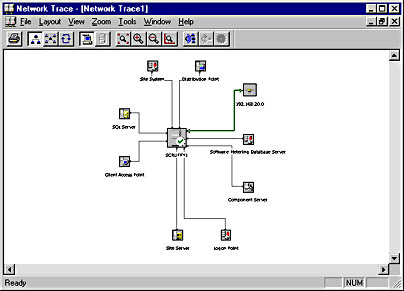
Figure 6-15. The results of a ping test, indicating which site systems could be successfully accessed across the network.
Network Trace also provides a component check option. Click on a site system in the Network Trace map, and then choose Poll Components Of Selected Server(s) from the Tools menu to display the Component Poller window, shown in Figure 6-16. In this window, you can select a specific component or several components and then click Poll Selected to check the running status of particular SMS components on that particular site system. To check the running status of all components, click Poll All. (Figure 6-16 shows the result of clicking Poll All.) The status of each component is listed, along with the last time it was polled, the name of the site system, and whether the component is a service or a thread.
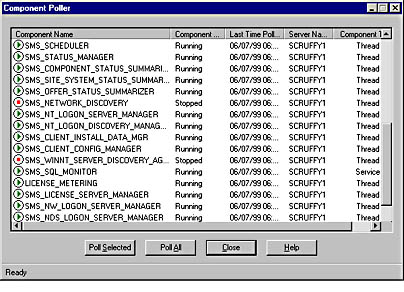
Figure 6-16. The Component Poller window.
In this example, two components—SMS Network Discovery and SMS WINNT Server Discovery Agent—show a status of Stopped. These components run on predetermined schedules and at the time of the poll, they were simply not scheduled to run. As you've probably discerned, the status of a component as displayed in the Component Poller window may or may not be indicative of a problem with the component. To get to that next level of information, the savvy SMS administrator would check the status messages for those components, and perhaps the log files, to determine whether a problem exists.
The purpose of this utility then is to convey a high-level view of the status and mapping of an SMS site and its site systems. Network Trace is one more tool—a neat one, at that—available to SMS administrators as they balance day-to-day administration with the wider issues of site structure, connectivity, and interaction.
EAN: 2147483647
Pages: 167