Managing Windows
| "Managing" a window means bossing it around: You can move it, change its size, and open and close it. Most programs are contained in windows. Although these windows might have some different features, most program windows have more similarities than differences. Use the Buttons to Switch Between Sizes
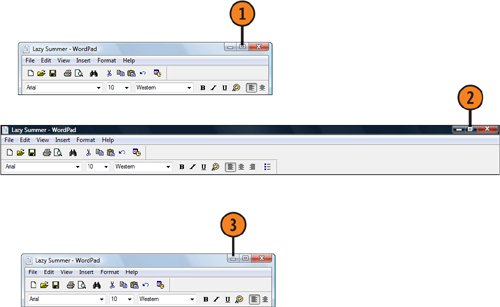 Tip
Try This!
Use the Mouse to Resize a Window
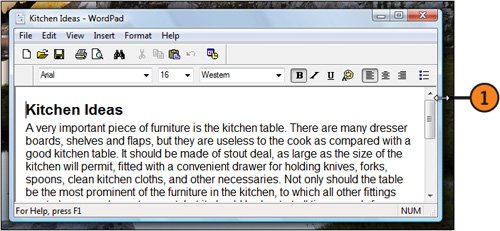 See Also
Tip
Try This!
Move a Window
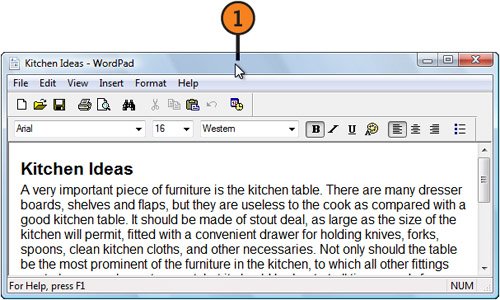 |
EAN: 2147483647
Pages: 286