Hack15.Run Windows over the Network
Hack 15. Run Windows over the Network
Stop deploying Windows systems and software for people who only need occasional access to a few applications. Regardless of how you feel about Microsoft, you can't escape the Windows operating system and the applications that require it. Even companies that live on Linux for development and testing still need to provide developers with access to Windows systems so that they can share various types of documents with management in formats that management can understand. This quickly gets expensive, and it's generally a hassle for the system administrators who have to deploy and manage these machines, set up the Windows shares de jour on each computer or in user profiles, install the right software packages, and so on. Many companies take a first stab at saving money by putting two computers under many desks, and sharing a monitor, keyboard, and mouse between them using a KVM switch. That's fine, except that your company pays for the extra systems, Windows licenses, and KVM switches and has to deal with the administrative and security hassles inherent in deploying two desktops per user. As an alternative, some companies use the open source WINE project or its commercial variant Crossover Office (which is a great package, by the way), to run Windows applications natively on Linux machines. If you need to give users occasional access to Windows-only applications but want to minimize costs and administrative hassles, a good solution is to install Windows Terminal Services on a reasonably beefy Windows system and purchase a pool of Client Access Licenses that are assigned to the users who need to be able to use the applications. Remote clients can then attach to the Terminal Services server and run virtual Windows sessions in windows on their desktops. Install the software that people need to use on the Terminal Services server or in shares defined in your user profiles, and any remote users connected to the server will be able to run the software they need. Luckily, access to Windows Terminal Services doesn't even require a Windows system anymoreLinux users, including those working in an LTSP environment [Hack #14] can easily access Windows Terminal servers using rdesktop, an open source software package that speaks the Remote Desktop Protocol (RDP) used by Windows Terminal Services. This hack shows you how it works. 2.7.1. Opening Your ConnectionBecause rdesktop is a graphical application, you must execute it from a Linux system that is running the X Window System. This hack discusses options that are found only in more recent versions of rdesktop, which was at Version 1.4.0 when this book was written. Though it's found on many Linux distributions, you can always get the latest and greatest version of rdesktop from the sites listed at the end of this hack. The most minimal command line that you can use to connect to a system running Windows Terminal Services is rdesktop host, where host is the name or IP address of the system running Windows Terminal Services. Once connected, a window displaying the standard Windows login screen appears on your Linux desktop, as shown in Figure 2-13. Figure 2-13. The Windows Terminal Services login screen in rdesktop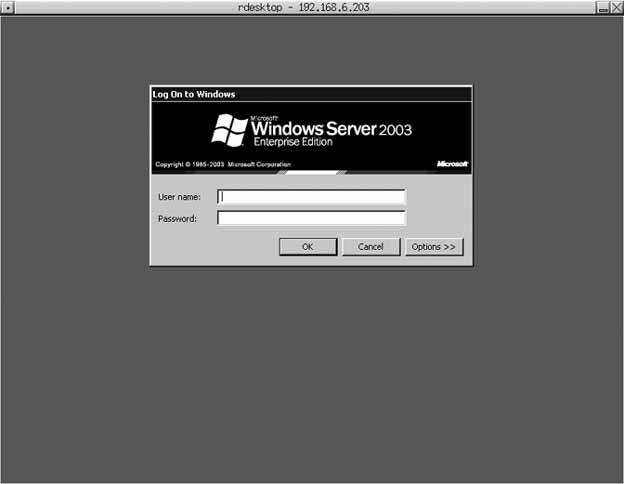 After you log in and specify the domain that you want to log into (if necessary), your rdesktop window will display the standard Windows desktop, as shown in Figure 2-14.
Like most programs, rdesktop provides a number of options that can simplify access to Windows Terminal Services. Though they're all on the manpage, I'll go through my favorites here:
Figure 2-14. A successful Windows Terminal Services login in rdesktop 2.7.2. Mapping Local Devices to Your Remote SessionIf the system running Windows Terminal Services is running Microsoft Windows XP, Windows Server 2003, or any newer version of Windows, one especially cool option not listed in the previous section is the -r option, which lets you directly map resources on your Linux system to your Windows Terminal Services connection. This is useful when you want to map a local print queue to a virtual printer in your Windows Terminal session or access a local drive in your Terminal session (using -r printer :local-queue-name and -r disk:share-name=/device/path, respectively). For example, to attach PRN1 to a local print queue named Silentwriter, you would add -r printer:Silentwriter to your command-line options when executing the rdesktop command. Figure 2-15 shows how your local print queue shows up in a generic Windows print dialog. To map your local CD-ROM drive to a share called cdrom, you could add -r disk:cdrom=/dev/cdrom to the rdesktop command line. If you still use floppies, you could map your local floppy drive to a share called floppy by adding -r disk:floppy=/dev/fd0 to your rdesktop command line. The name that you specify as the share must be eight characters or less. Figure 2-15. A print queue mapped by rdesktop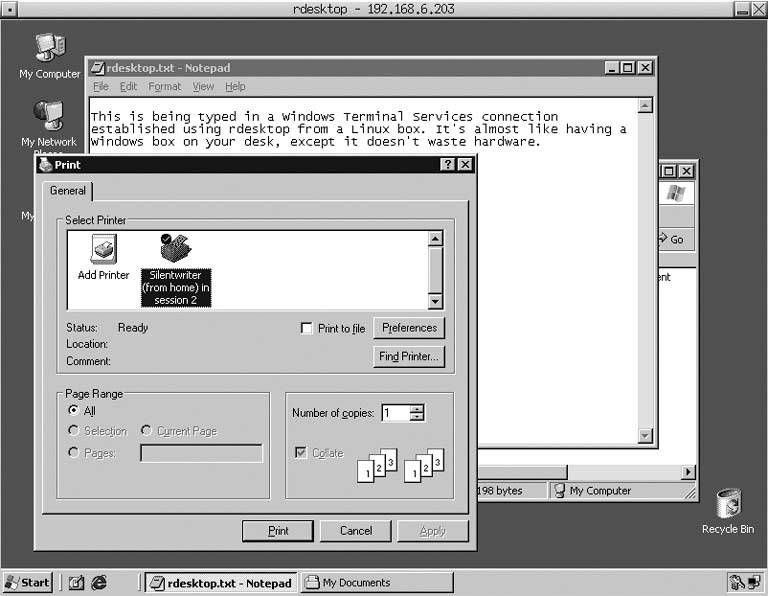 2.7.3. See Also
|
EAN: 2147483647
Pages: 162
