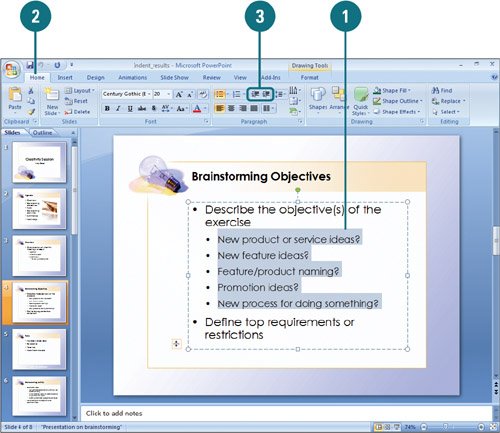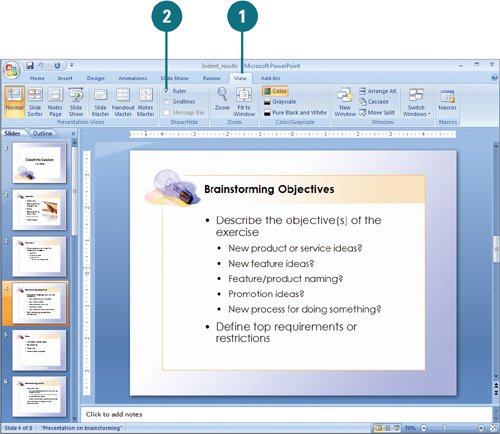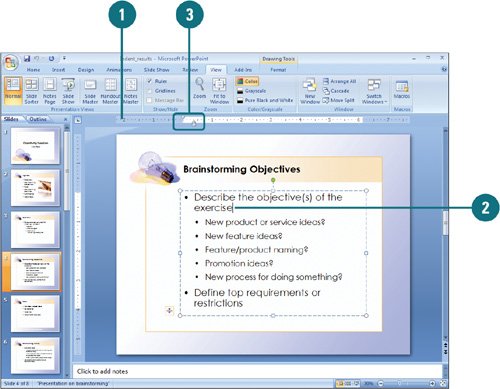|  PP07S-2.2.5, PP07S-2.2.6 Body text on a slide typically contains bulleted text, which you can indent to create levels. You can indent paragraphs of body text up to five levels using the Increase List Level and Decrease List Level buttons. In an outline, these tools let you demote text from a title, for example, to bulleted text. You can view and change the locations of the indent markers within an object with text using the ruler. In PowerPoint, pressing Enter within an object with text creates a paragraph. You can set different indent markers for each paragraph in an object (New!). Change the Indent Level 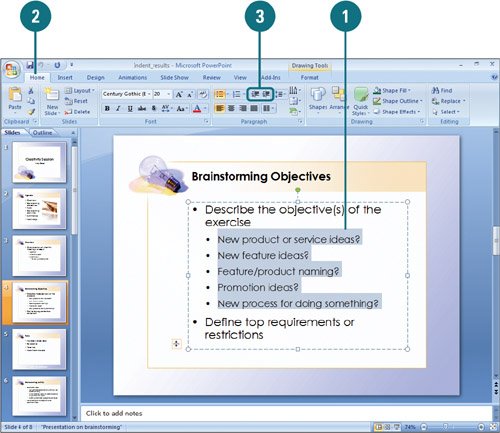
 In Normal view (Outline pane or slide), click the paragraph text or select the lines of text you want to indent. In Normal view (Outline pane or slide), click the paragraph text or select the lines of text you want to indent.
 Click the Home tab. Click the Home tab.
 Click the indent level option you want: Click the indent level option you want:
Display or Hide the Ruler 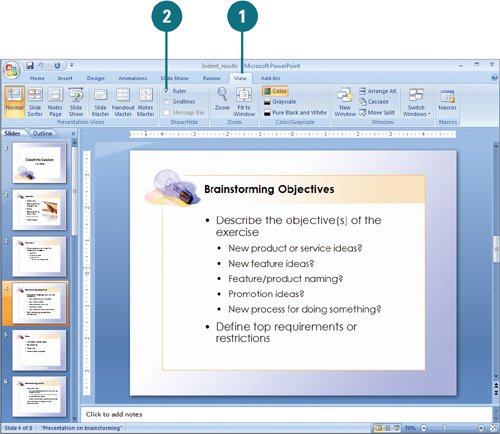
 In Normal view, click the View tab. In Normal view, click the View tab.
 Select the Ruler check box to display it, or clear the Ruler check box to hide it. Select the Ruler check box to display it, or clear the Ruler check box to hide it.
Did You Know? You can use the Ruler with shape text. When you select a text object and then view the ruler, the ruler runs the length of just that text object, and the origin (zero point) of the ruler is at the box borders, starting with the upper left. |
Change the Indent 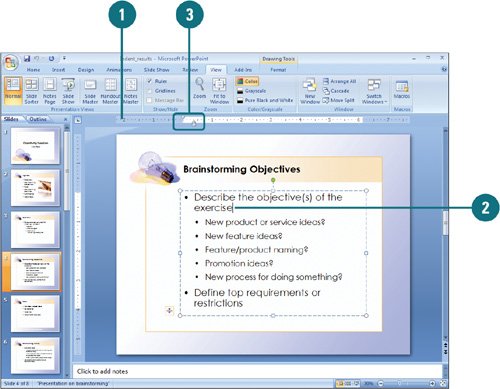
 Display the ruler. Display the ruler.
 Select the text for which you want to change the indentation. Select the text for which you want to change the indentation.
 Change the indent level the way you want. Change the indent level the way you want.
To change the indent for the first line of a paragraph, drag the first-line indent marker. To change the indent for the rest of the paragraph, drag the left indent marker. To change the distance between the indents and the left margin, but maintain the relative distance between the first-line and left indent markers, drag the rectangle below the left indent marker.
Did You Know? You can use the mouse to increase or decrease list level text. Move the mouse pointer over the bullet you want to increase or decrease, and then when it changes to a four-headed arrow, drag the text to the left to increase the level or to the right to decrease the level. You can show or hide formatting in Outline pane. In Outline pane, right-click a slide icon, and then click Show Text Formatting. Turning off formatting is useful for viewing more slides. |
|