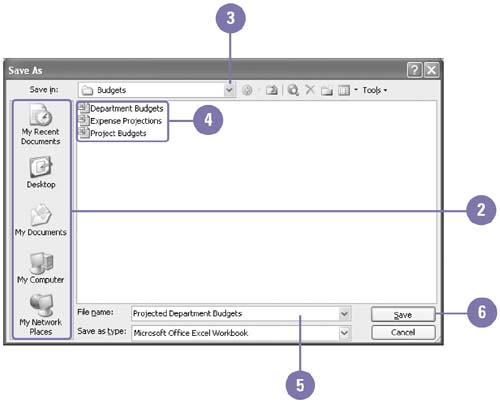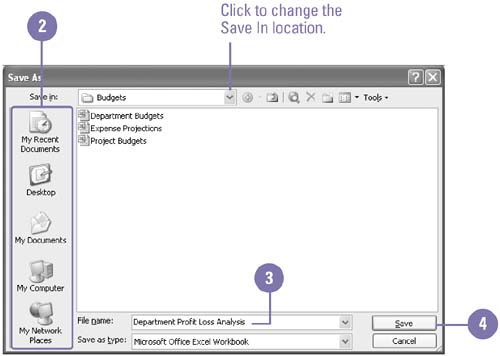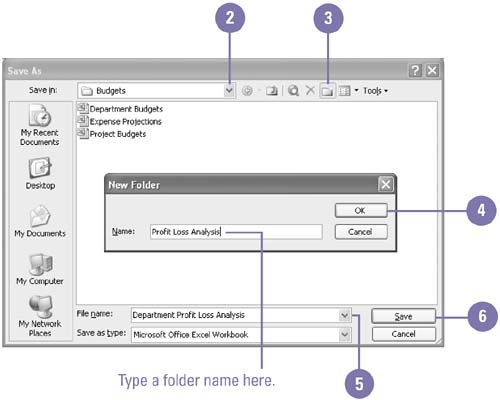|  Saving your files frequently ensures that you don't lose work during an unexpected power loss. The first time you save a file, specify a file name and folder in the Save As dialog box. The next time you save, Office saves the file with the same name in the same folder. If you want to change a file's name or location, you can use the Save As dialog box again to create a copy of the original file. Save a File for the First Time -
 | Click the Save button on the Standard toolbar. | -
 | Click an icon on the Places bar to open a frequently used folder. | -
 | If necessary, click the Save In list arrow, and then click the drive where you want to save the file. | -
 | Double-click the folder in which you want to save the file. | -
 | Type a name for the file, or use the suggested name. | -
 | Click Save. | 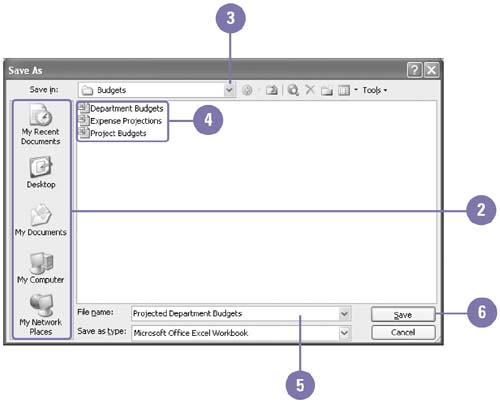 Did You Know? You don't need to worry about file name extensions . When you name a file, you do not have to type the file name extension. The Office program adds the correct file name extension to the name you give your file. However, if you clear the Hide Extensions For Known File Types check box on the View tab in the Folders Options dialog box (in My Documents, click the Tools menu, and then click Folder Options), you need to include the extension in the file name. You can save all your open files at once . You can save all your files at one time. Press and hold Shift, click the File menu, and then click Save All. | Save a File with Another Name -
 | Click the File menu, and then click Save As. | -
 | Click an icon on the Places bar, or click the Save In list arrow, and then click the drive or folder where you want to save the file. | -
 | Type a new file name. | -
 | Click Save. | 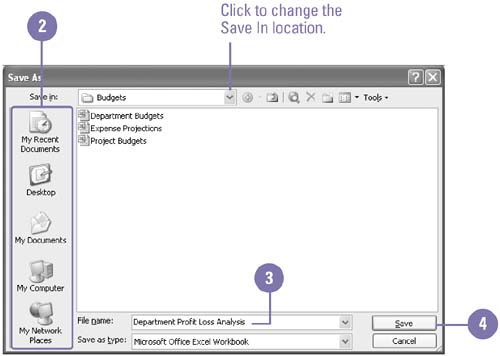 Save a File in a New Folder -
 | Click the File menu, and then click Save As. | -
 | Locate and select the drive and folder where you want to create the new folder. | -
 | Click the Create New Folder button. | -
 | Type the new folder name, and then click OK. | -
 | Type a name for the file, or use the suggested one. | -
 | Click Save. | 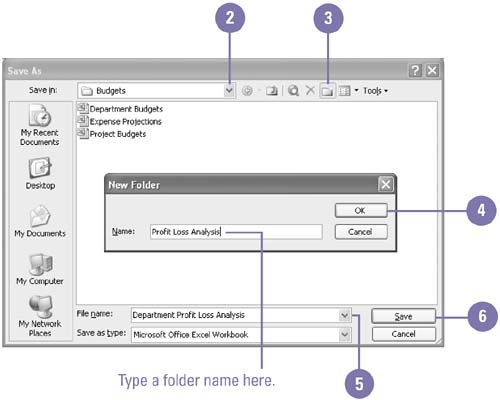 Did You Know? You can rename a folder in the Save As or Open dialog box . In the Save As or Open dialog box, right-click the folder you want to rename, click Rename, type a name, and then press Enter. |  |