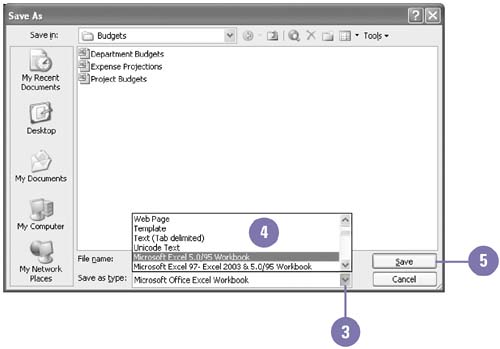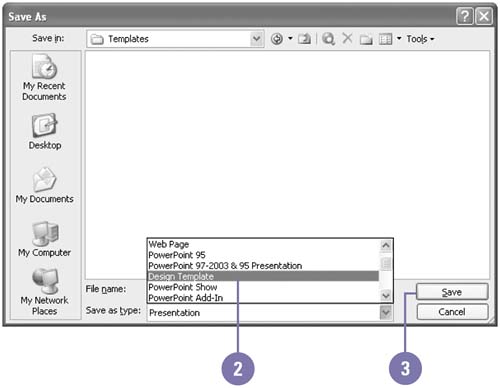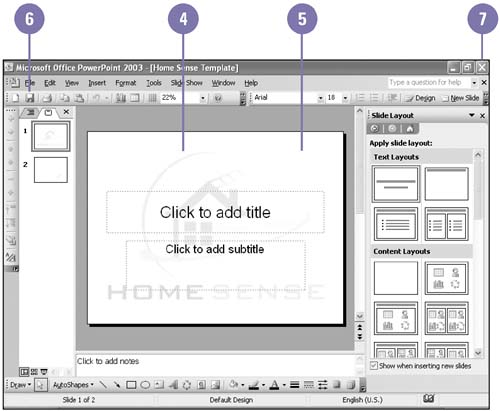| 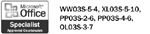 A file type specifies the document format (for example, a template) as well as the program and version in which the file was created (for example, Office Excel 2003). You might want to change the type if you're creating a custom template or sharing files with someone who has an earlier version of a program. You use the Save As dialog box to change the file type for a document. The Save As Type list arrow displays a list of the available formats for the program or current selection. In Office programs like Outlook and Access, which use different types of objects, you need to select the item before you can save it with a different format. Save a File as a Different Type -
 | Select the item you want to save (in Outlook or Access). | -
 | Click the File menu, and then click Save As. | -
 | Click the Save As Type list arrow. | -
 Click the file type you want. Click the file type you want. You can select file types for previous versions of Office programs. -
 | Click Save. | 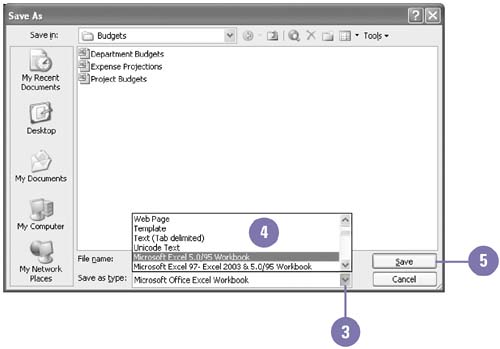 Did You Know? You can delete or rename a file in a dialog box . In the Open or Save As dialog box, click the file, click the Tools list arrow, and then click Delete or Rename. You can move or copy a file quickly in a dialog box . In the Open or Save As dialog box, right-click the file you want to move or copy, click Cut or Copy, open the folder where you want to paste the file, right-click a blank area, and then click Paste. | Common Formats | Program | Format | | Office | Template XML Web Page | | Word | Rich Text Format (RTF) | | Excel | Text (Tab delimited) or Text (MS-DOS) CSV (Comma delimited) | | PowerPoint | Graphics : GIF, JPEG, PNG, and TIFF Outline/RTF PowerPoint Show | | Publisher | Rich Text Format (RTF) Graphics : GIF, JPEG, PNG, and TIFF | | Create a Template -
 | Click the File menu, and then click Save As. | -
 | Click the Save As Type list arrow and then click a template. | -
 | Type a name for the new template, and then click Save. | -
 | In the new template, add the text and graphics you want to appear in all new office documents that you base on the template, and then delete any items you don't want to appear. | -
 | Make the changes you want to the margin settings, page size, and orientation styles, and other formats. | -
 | Click the Save button on the Standard toolbar. | -
 | Click the Close button. | 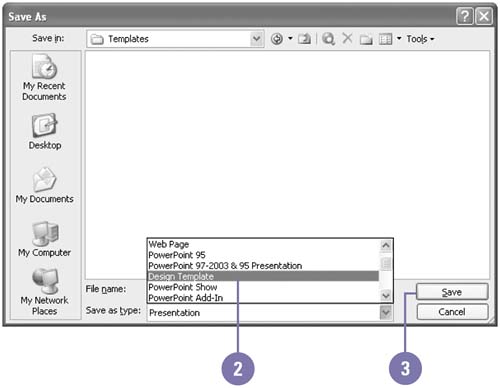 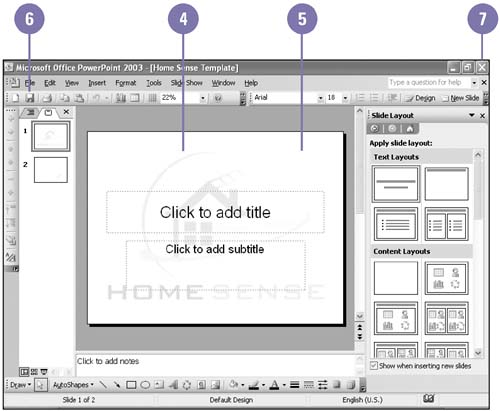 Did You Know? You can save multiple versions of a document in Word . Click the File menu, click Versions, click Save Now, enter comments about the document, and then click OK. In the Versions dialog box, you can also open, delete, and view comments from saved versions. | |